Amazon Web Services started with a single user account that could be used to sign up for different AWS services. Each person had a single AWS account and used it to subscribe to as many AWS services as they needed.
Using a single account per user, on the other hand, restricts how organizations manage services, security rights, audits, rules, and billings across many business divisions and projects.
Since the beginning of the AWS cloud service, which continues to grow, the concept of an AWS account has grown dramatically.
AWS accounts can now be thought of as containers containing such capabilities, all of which are governed and managed across many AWS accounts but inside the same centralized environment.
AWS Organizations
An organization is a collection of AWS accounts that you can organize into a hierarchy and manage centrally.
As you increase your workloads on AWS, AWS Organizations allow you to centrally manage your environment.
This helps you programmatically create new accounts and allocate resources, simplify billing by setting up a single payment method for all of your accounts, create groups of accounts to organize your workflows, and apply policies to these groups for governance, whether you’re a growing startup or a large enterprise.
AWS Organizations supports the following policies:
- Backup policies—help you to implement backup plans to the AWS resources and manage them centrally
- Tag policies—defines tag keys and allowed values
- AI services opt-out policies—control how AI services store or use content from the organization
- Service Control Policies (SCPs)—define and enforce the actions that IAM users, groups, and roles can perform in the accounts to which the SCP is applied
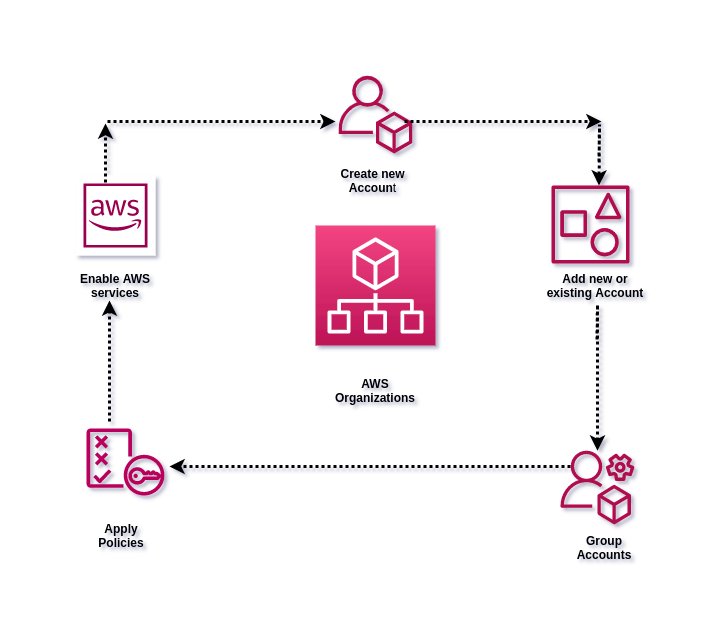
How it Works
Follow the below steps to add your AWS account to AWS organizations –
Step 1 – Sign in to your AWS management console.
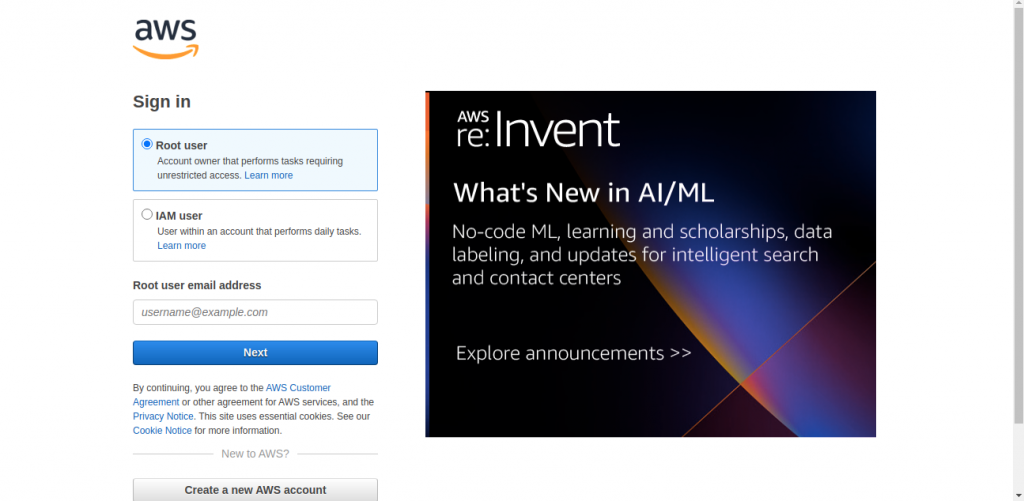
Step 2. Then navigate to AWS organization and Click on ‘Add an AWS Account’.
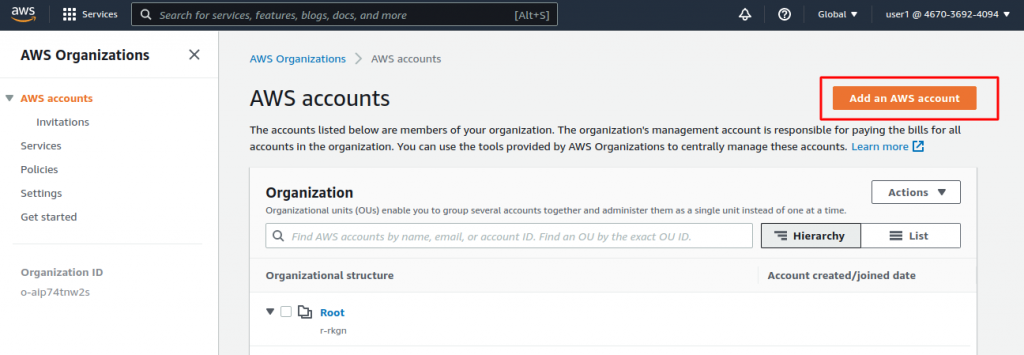
Step 3 – ‘Create an AWS Account in AWS Organizations’.
If you want to invite an existing account then click on ‘Invite an existing account’ else click on ‘Create an AWS Account’.
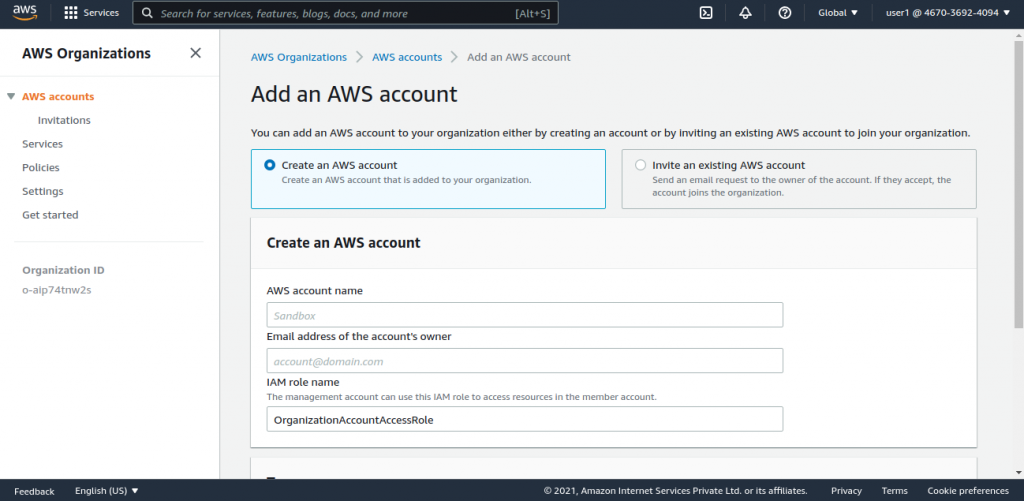
Step 4 – If you already have an account, Provide either the account’s email address or the account’s AWS account ID.
By providing a comma-separated list of email addresses or AWS account IDs, you can further invite multiple AWS accounts.
Note – After you’ve added a new account, you can assign it to an organizational unit (OU). The policies which are associated with the OU will be transferred automatically to the new accounts.
Key Features of Using AWS Organizations
Free tier
This is a free service for all AWS customers. Only the AWS services and resources that will be used by the accounts will be charged.
Availability Region
AWS Organizations is accessible in all commercial AWS regions, as well as AWS GovCloud (US) and China regions.
AWS Organizations have service endpoints in the US East (N. Virginia) region for commercial organizations and AWS GovCloud (US-West) for AWS GovCloud (US) organizations, as well as the AWS China (Ningxia) region, which is run by NWCD.
Audit and Compliance Policies
Service Control Policies(SCPs) can be used to ensure that users in your accounts only do things that comply with your security and compliance policies.
You may also use AWS CloudTrail to keep track of all actions taken within your organization, as well as see and enforce standard resource setups across accounts.
Scalability
AWS Organizations allows you to effectively extend your environment by allowing you to establish new AWS accounts programmatically.
An Amazon Web Services account serves as a container for your resources. Having numerous accounts provides you with built-in security.
Customize environments for ongoing work
You may utilize Organizations to implement policies that allow your teams to build with the resources they require while staying within the safe boundaries you establish.
Using AWS Resource Access Manager, you may reduce resource duplication within your organization by sharing key resources.
Access control and Permission management
With AWS Single Sign-On (SSO) and your Active Directory, you can simplify user-based permission management for everyone in your organization.
By setting customized permissions for job categories, you can implement least-privilege principles.
Cost efficient
With AWS Organizations, you can consolidate costs and take advantage of bulk discounts with a single bill. AWS Compute Optimizer and AWS Cost Explorer, for example, can help you optimize use throughout your organization.
Maintain Security
To discover and mitigate security risks, you may use AWS Organizations to form a Security group and grant them read-only access to all of your resources.
Benefits
- Quickly scale your workloads
- Provide custom environments for different workloads
- Centrally secure and audit your environment across accounts
- Simplify permission management and access control
- Efficiently provision resources across accounts
- Manage costs and optimize usage
Best Practices for AWS Organizations
For Management account
- We recommend that you only use the management account and its users and roles for tasks that only that account can execute.
- For the root user of the management account, use a group email address. Use a private email account instead of a public or third-party email account.
- The password strength of your account’s root user determines its security. We are recommending you create a password that is long, complicated, and unique.
- We recommend including a phone number as an additional security barrier.
- To verify that you have access to the management account, further review who has access to the email address, password, MFA, and phone number linked with it regularly.
- It should be an exceptional case to gain access to the root user’s credentials. To announce the login and use of the management account root user credentials, utilize tools like Amazon CloudWatch Events to create alerts.
For Member account
- To generate the one-time password, we recommend using a hardware device (OTP). This method ensures that the MFA is impossible to duplicate and does not suffer from battery deterioration during long-term storage.
- The password strength of your account determines its security. We suggest that you use a password that is long, complex, and unique.
- We recommend that you build an organization-wide service control policy (SCP) and link it to the organization’s root so that it applies to all member accounts.
- You should review who has access to the email address, password, MFA, and phone number of your member account’s root user regularly, just as you should for the management account.
Conclusion
Customers can use the multi-account environment to help them plan their AWS infrastructure. This framework will also address security requirements while allowing organizations to scale and change their environments in response to changing business demands.
AWS Organizations, an AWS service that allows you to centrally manage and administer numerous accounts, is the foundation of a well-architected multi-account AWS system.
Need Support?
Thank You for reading this Blog!
For further more interesting blogs, keep in touch with us. If you need any kind of support, simply raise a ticket at https://webkul.uvdesk.com/en/.
You may also visit our Magento development services and quality Magento 2 Extensions.
For further help or queries, please contact us or raise a ticket.