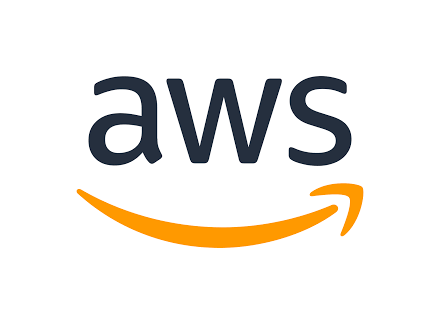
Customers typically begin working on cost improvements only when they receive unexpected invoices at the end of the month. This is when they realize they must begin by identifying the causes of the unexpected rise.
When it comes to on-demand service availability and the capacity to deploy resources at the push of a button, Amazon Web Services (AWS) is quite appealing.
Because the AWS infrastructure is so adaptable and scalable, an organization’s cloud instances or cloud presence might also probably grow.
Therefore, one of the best tools to save cost and to find the most optimal AWS resource configurations is AWS Compute Optimizer.
AWS Compute Optimizer
The AWS Compute Optimizer allows you to quickly determine the best AWS resources for your workloads without the need for specialized knowledge or a significant investment of time and money.
The AWS Compute Optimizer console displays a global, cross-account view of all resources assessed by AWS Compute Optimizer as well as recommendations, allowing you to quickly discover the most impactful optimization opportunities.
Underprovisioning resources can result in poor application performance while overprovisioning resources might result in excessive infrastructure costs.
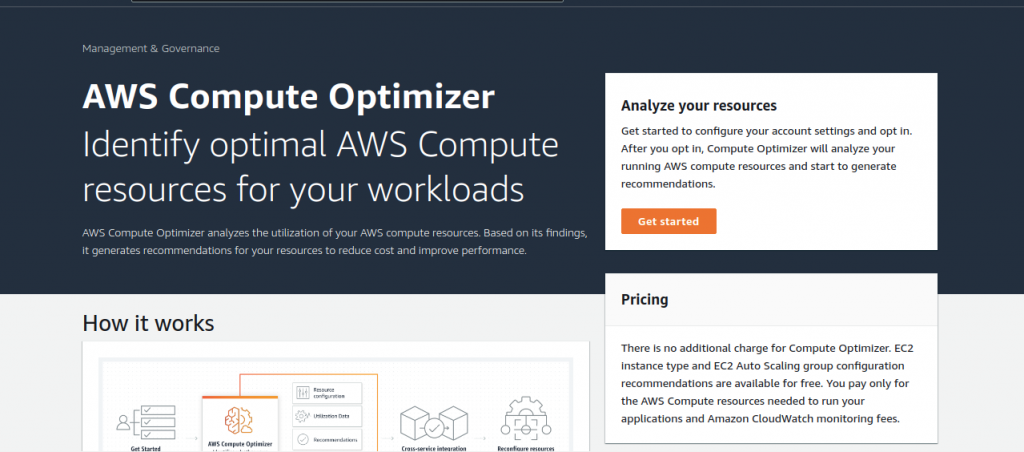
Services covered under Compute Optimizer
Compute Optimizer uses your usage statistics to help you find the best configurations for these three types of AWS resources –
- Amazon Elastic Compute Cloud (EC2) instance types
- Amazon Elastic Block Store (EBS) volumes
- And, AWS Lambda functions
How it works?
It examines your workload’s configuration and resource usage to detect dozens of distinguishing features, such as whether it is resource-intensive, if it follows a regular pattern, or what happens if it frequently accesses local storage?.
These parameters are processed by the service, which then determines the hardware resource that the workload requires.
Compute Optimizer offers recommendations based on how the workload would have performed on different hardware platforms (such as EC2 instances) or with different configurations (such as EBS volume IOPS settings and AWS Lambda function memory sizes).
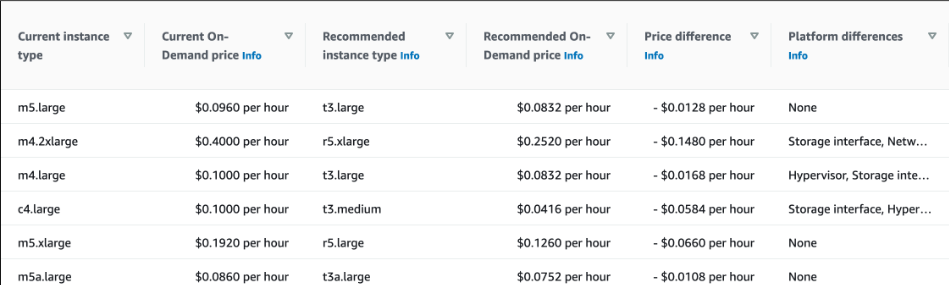
Resource Efficiency Metrics
Let’s look at how resource efficiency metrics and recommendations can help you determine how effectively you’re using AWS resources –
Dashboard
At the account level, a dashboard shows you where you can save money and enhance performance. The dashboard allows you to look at different resource types and individual resources.
Estimated Monthly Savings Opportunity
This calculator calculates how much money can be saved if resources are over-provisioned. You can rapidly identify the sites on which to focus your optimization efforts by sorting your recommendations using these columns.
Performance Risk
The Current performance risk column calculates the bottleneck risk for under-provisioned resources based on the current configuration.
Kinds of Compute Optimizer Suggestions
AWS compute Optimizer shares suggestions in the form of these 3 categories –
Optimized
If all of the criteria fulfill the performance requirements of a workload, AWS Compute Optimizer considers the service to be optimized.
Over – provisioned
If at least one of a service’s specifications may be decreased without affecting the performance of your workload, AWS Compute Optimizer considers it over-provisioned.
Under – provisioned
If at least one of a service’s specifications does not fulfill a workload’s performance criteria, AWS Compute Optimizer considers it under-provisioned.
Benefits
- The AWS Compute Optimizer console displays a global, cross-account view of all resources assessed by AWS Compute Optimizer as well as recommendations, allowing you to quickly discover the most impactful optimization opportunities.
- You can save up to 25% on your computing expenses by following Compute Optimizer’s recommendations.
- In order to save money, Compute Optimizer suggests right-sizing your AWS resources and migrating to a different instance size or instance type.
- To right-size your workloads, Compute Optimizer suggests up to three options from 140+ EC2 instance types, as well as a wide range of EBS volume and Lambda function configuration options.
- It also calculates what your workload’s CPU, memory, and runtime would have been if you used the recommended AWS resource selections.
- It generates recommendations based on stats from the previous 14 days.
Limitations
Along with the benefits, compute optimization have certain limitations also –
- It makes recommendations based on the last 14 days of data. This option cannot be altered, extended, or modified in any manner.
- Until a Lambda function has been executed at least 50 times in the last 14 days, Compute Optimizer does not provide optimization information.
- The compute optimizer only supports the M, C, R, T, I, D, H, and X instance families, and does not make suggestions for the entire ec2 family.
- AWS Compute Optimizer can make recommendations for Auto Scaling Groups, however, its analysis and recommendations are limited to a specific size.
- It is not applicable for all AWS services, it shares suggestions for only these 3 services – EC2, EBS, and Lambda function.
- The availability of the region is a major limiting issue. Only 16 regions have access to AWS Compute Optimizer.
Pricing
Resource efficiency metrics can be used with AWS Compute Optimizer in any AWS Region that offers it. See the AWS Regional Services List for further details.
The Compute Optimizer option by default examines your Amazon CloudWatch measurements for the previous 14 days and makes recommendations.
Compute Optimizer ingests and analyses up to six times more Amazon CloudWatch usage metrics history when the paid functionality is enabled compared to the default Compute Optimizer option (up to three months of history compared to 14 days).
Pricing
The metrics cost is $0.0003360215 per resource per hour and are depending on the number of hours per month that the resource is active.
For resources operating a full 31-day month, as a result, the feature would cost $0.25 per resource per month.
For further details about pricing, please refer Pricing link.
Example
Let’s assume we have activated compute optimizer metrics to monitor 5 resources on 6th February.
Compute Optimizer will bill you for enabling advanced infrastructure metrics for just those five resources during the time they were active. As a result, the resources will be running for 23 days (552 hours).
Therefore, the cost for Compute Optimizer at the end of the month would be as follows:
| Type | No of Resources | Running Hours | Billed Hours | Hourly Charge | Monthly Charge |
| Metrics Cost | 5 | 552 | 552 | $0.0003360215 | = 5*552*$0.0003360215 = $0.92 |
Conclusion
The AWS Compute Optimizer is a fantastic product that AWS provides for free to its cloud customers, but its restrictions and inability to act on the recommendations make it less effective for significant cost reduction.
Find out the costs of the AWS services you use before implementing any cost-cutting measures. Customers can use the AWS Free Tier to investigate and test out AWS services for free, subject to certain limits for each service.
Hence, Cost optimization is a continuous effort to integrate into your existing DevOps workflows.
To know more about cost savings for other AWS services also, you can refer to AWS cost explorer.
Need Support?
Thank You for reading this Blog!
For further more interesting blogs, keep in touch with us. If you need any kind of support, simply raise a ticket at https://webkul.uvdesk.com/en/.
For Magento 2 Elastic search, please follow –
Our Cloudkul Blogs
Elasticsearch, Fluentd, and Kibana (EFK)
Setting up Elasticsearch, Logstash, and Kibana for centralized logging
Managing and Monitoring Magento 2 logs with Kibana
Our store modules –
You may also visit our Magento development services and quality Magento 2 Extensions.
For further help or query, please contact us or raise a ticket.


Be the first to comment.