You can integrate your Akeneo with AWS S3 bucket using our module. But you need to create bucket and configure proper bucket policy in AWS. In this blog, we will show you how you can setup bucket policy to use Akeneo AWS Connector.
Follow these steps to for setting up S3 bucket policy to use with Akeneo AWS Connector.
Create an IAM user
First login to your aws console and go to IAM service. Then go to users and create a new user. For access type select programmatic access.
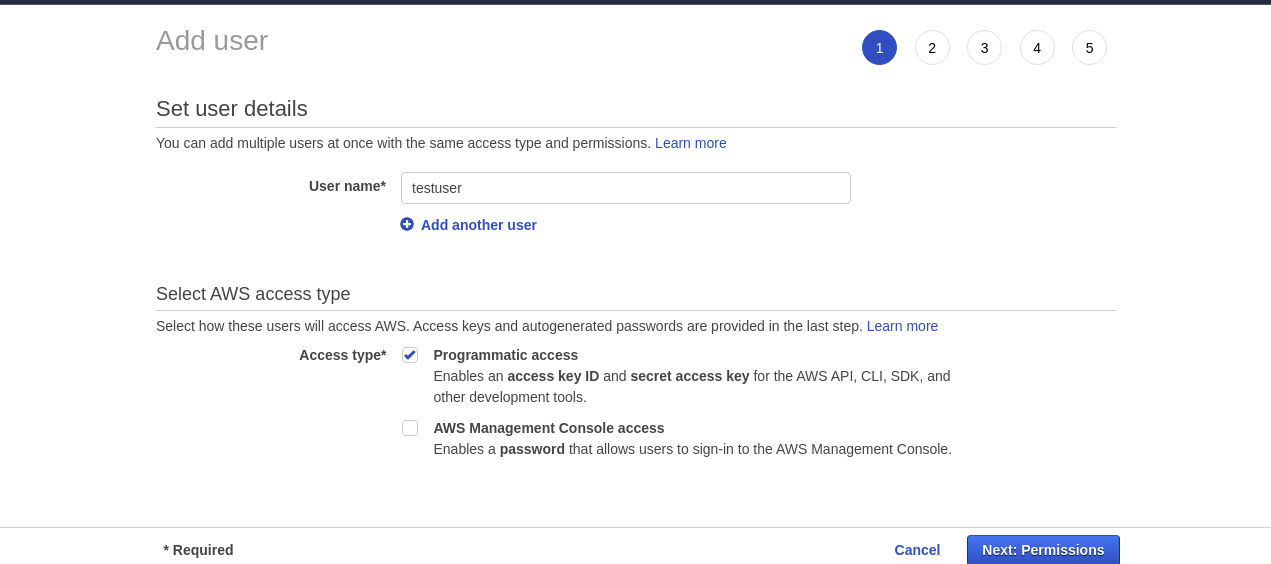
In the next steps select default options.
After creation of IAM user note down below details. It will be used later.
- Access key
- Secret key
- User arn
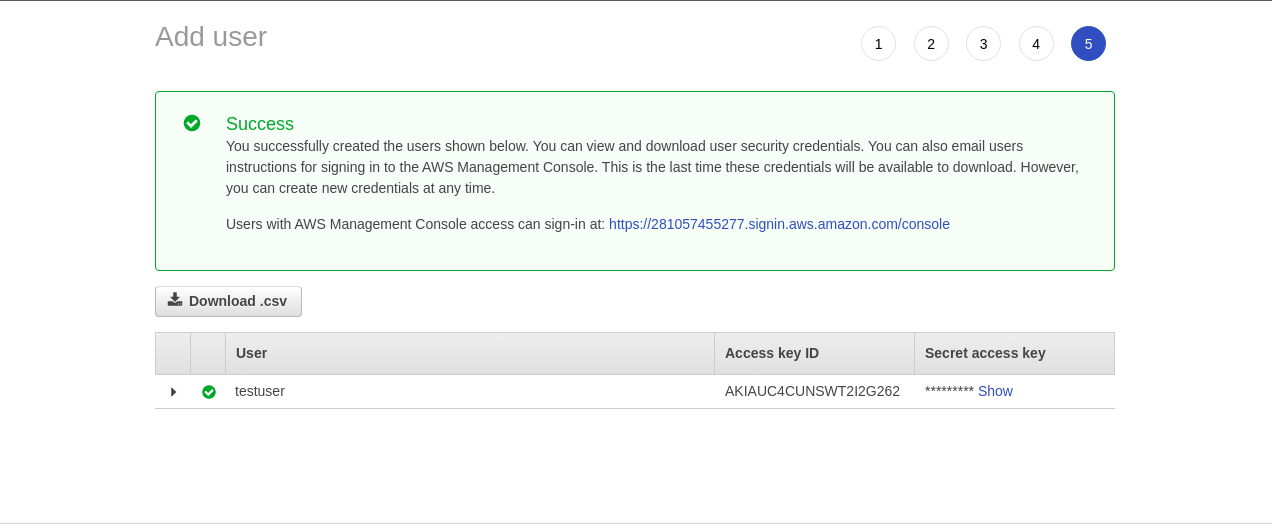
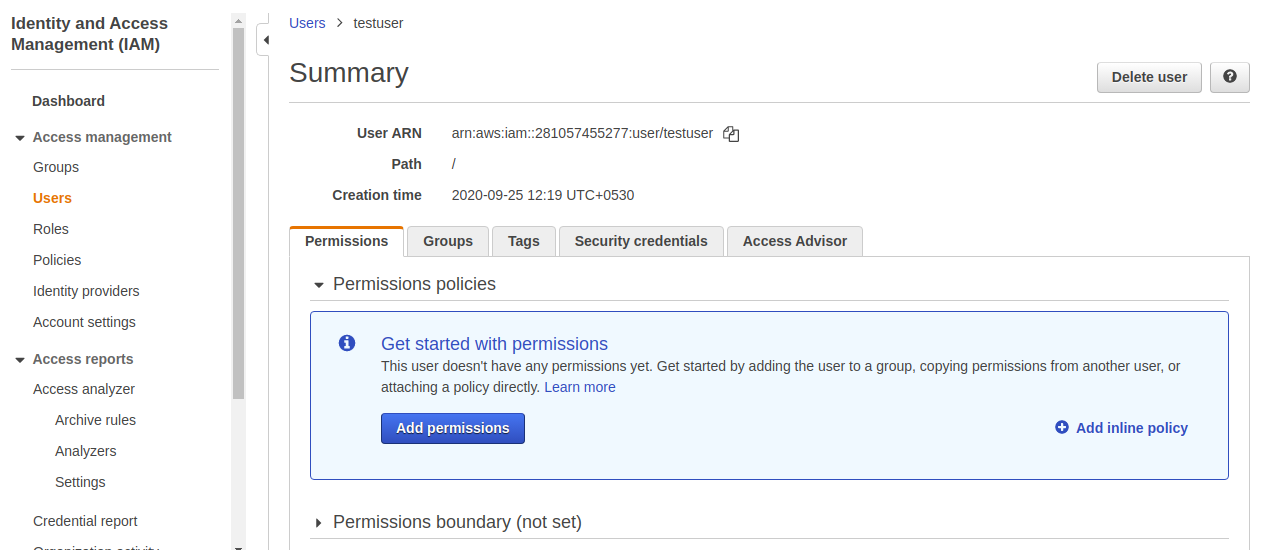
Create a S3 bucket
Go to S3 services to create a bucket.
Choose your bucket name and region
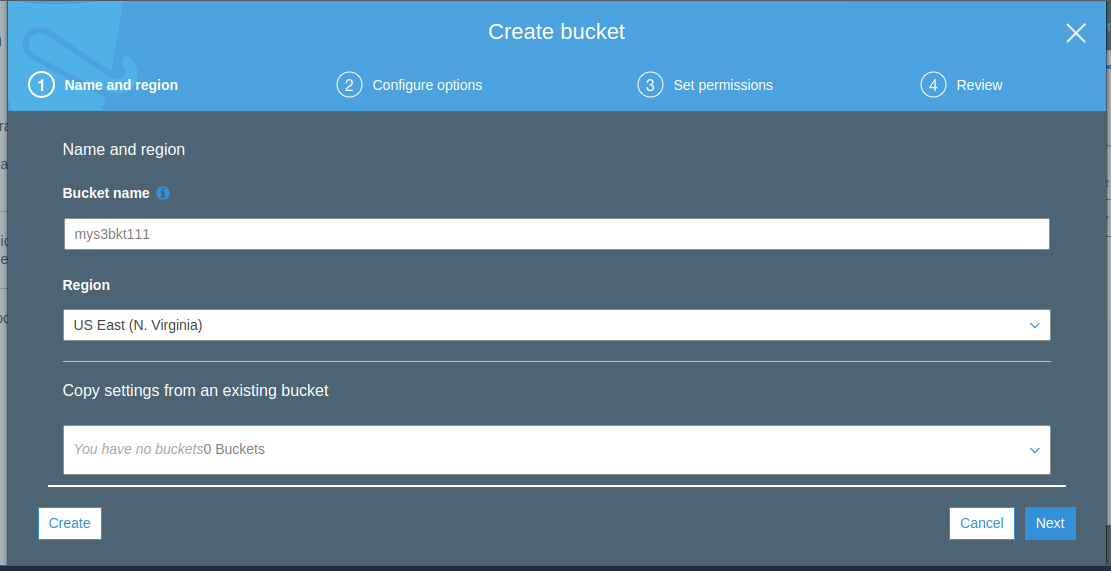
Select options as your requirement.
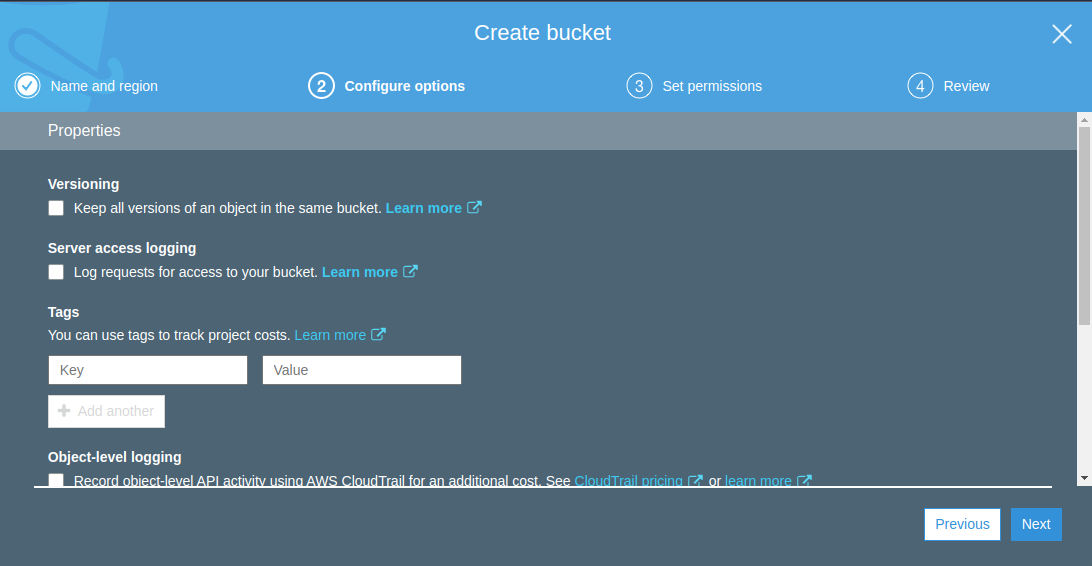
In bucket permission uncheck block all public access
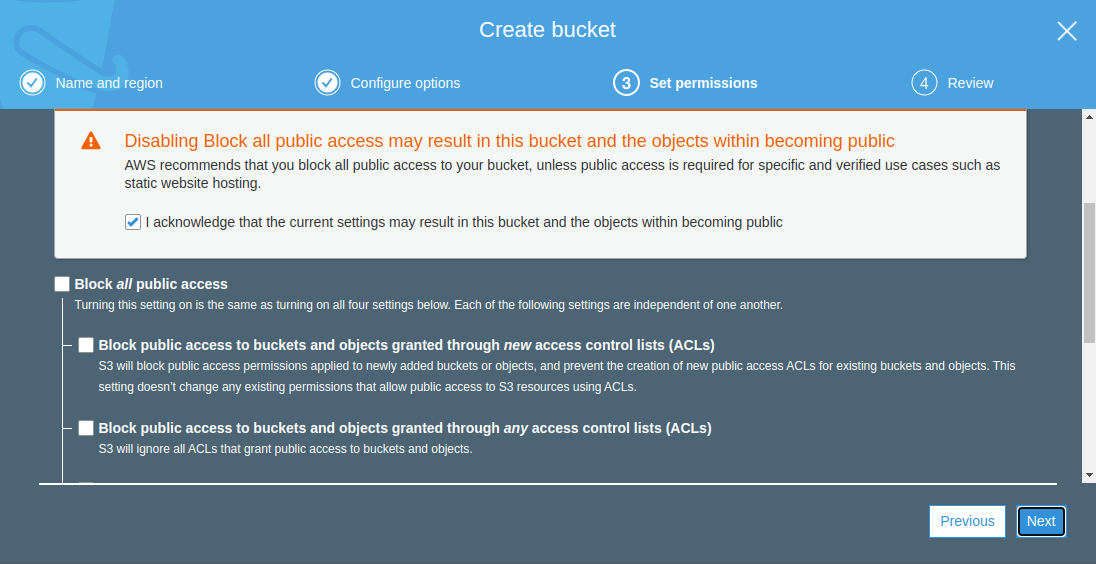
In the next step review and create the bucket.
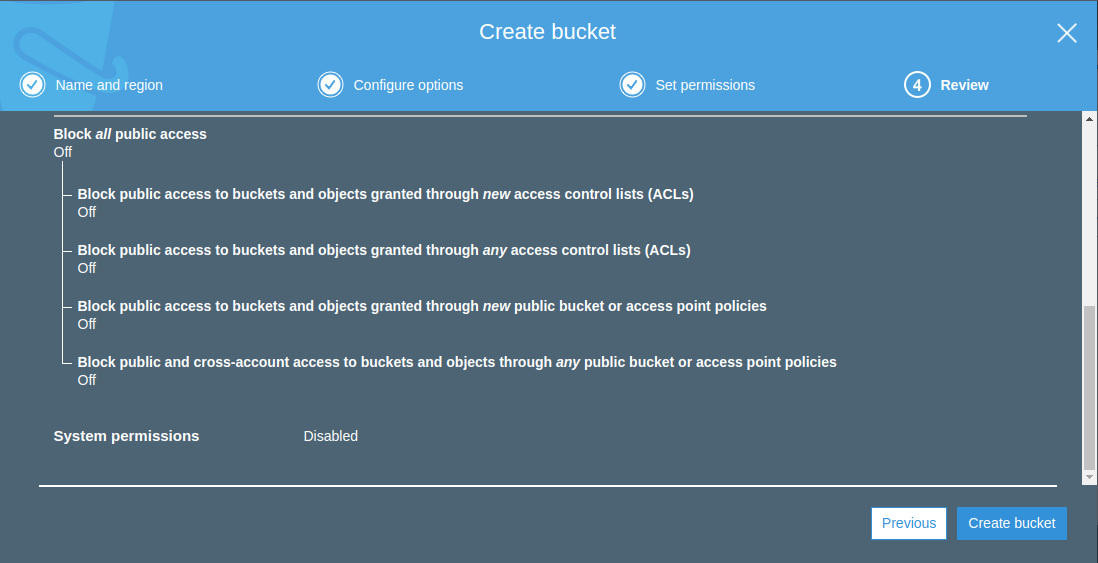
After creation of bucket note down below details.
- Bucket name
- Region
Setup bucket policy
For setup bucket policy we will need 2 things.
- IAM user arn
- Bucket name
Bucket policy format should be like this
{
"Version": "2012-10-17",
"Id": "Policy1591359526318",
"Statement": [
{
"Sid": "Stmt1591359445266",
"Effect": "Allow",
"Principal": {
"AWS": "iam-user-arn"
},
"Action": [
"s3:DeleteObject",
"s3:GetObject",
"s3:PutBucketAcl",
"s3:PutObject",
"s3:PutObjectAcl",
"s3:GetObjectAcl"
],
"Resource": [
"arn:aws:s3:::bucket-name",
"arn:aws:s3:::bucket-name/*"
]
},
{
"Sid": "Stmt1591359516339",
"Effect": "Allow",
"Principal": {
"AWS": "iam-user-arn"
},
"Action": [
"s3:GetBucketLocation",
"s3:ListBucket"
],
"Resource": "arn:aws:s3:::bucket-name"
}
]
}
In my case below are the details.
bucket name : mys3bkt111
iam user arn : arn:aws:iam::281057455277:user/testuser
My bucket policy should be like this.
{
"Version": "2012-10-17",
"Id": "Policy1591359526318",
"Statement": [
{
"Sid": "Stmt1591359445266",
"Effect": "Allow",
"Principal": {
"AWS": "arn:aws:iam::281057455277:user/testuser"
},
"Action": [
"s3:DeleteObject",
"s3:GetObject",
"s3:PutBucketAcl",
"s3:PutObject",
"s3:PutObjectAcl",
"s3:GetObjectAcl"
],
"Resource": [
"arn:aws:s3:::mys3bkt111",
"arn:aws:s3:::mys3bkt111/*"
]
},
{
"Sid": "Stmt1591359516339",
"Effect": "Allow",
"Principal": {
"AWS": "arn:aws:iam::281057455277:user/testuser"
},
"Action": [
"s3:GetBucketLocation",
"s3:ListBucket"
],
"Resource": "arn:aws:s3:::mys3bkt111"
}
]
}
Now your S3 bucket is configured to use with akeneo.
If you already have installed the module, you can login to your Akeneo admin and go to aws integration.
Provide your access key and secret key which you created in first step.
Provide your S3 bucket details which you created in second step.
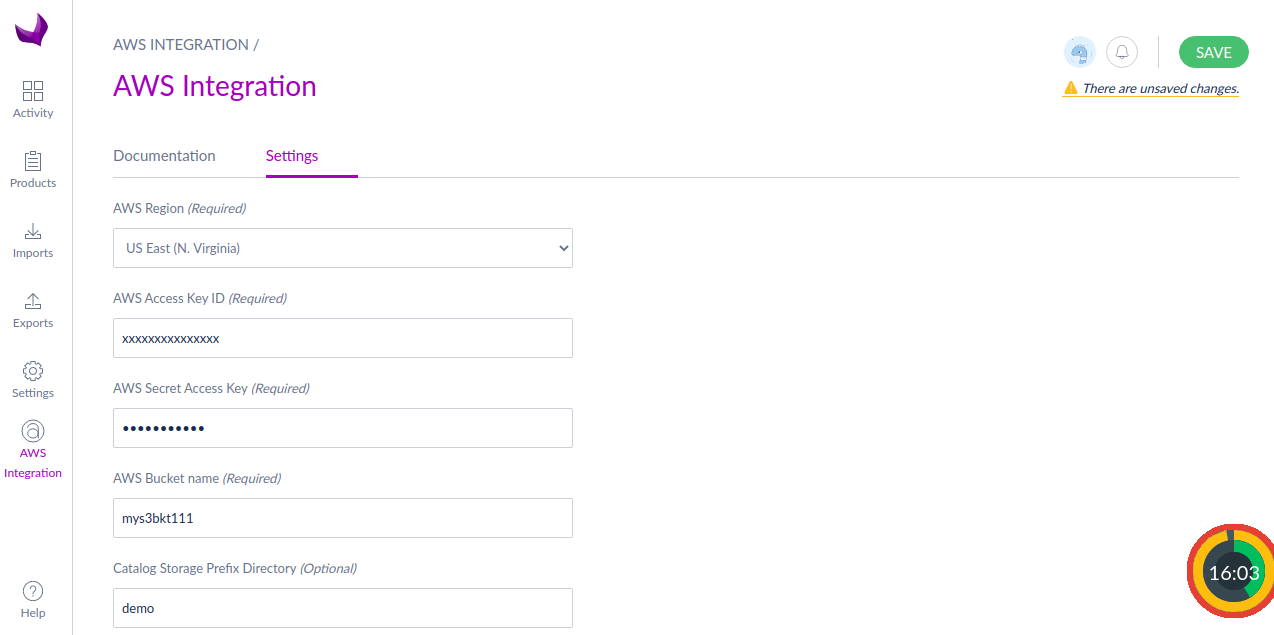
Save your details and now you are ready to use Akeneo integrated with S3 bucket.
In case of any help or query, please contact us or raise a ticket.

Be the first to comment.