A budget is necessary for keeping track of monthly expenses and predicting unanticipated costs in order to avoid going into debt. Simply said, if you know where your money is going, you’ll have more financial control.
AWS Budgets is a service from Amazon that assists users with all aspects of their cloud expenses. Users can utilize AWS billing and cost management to pay invoices, track spending, and evaluate their spending. This solution can help keep cloud prices under control because it helps assess and control spending.
It allows creating custom budgets to track the user’s costs on a monthly basis. Set up alerts to notify when the user-defined spend thresholds are met, and utilize AWS Budgets to monitor the overall budget portfolio.
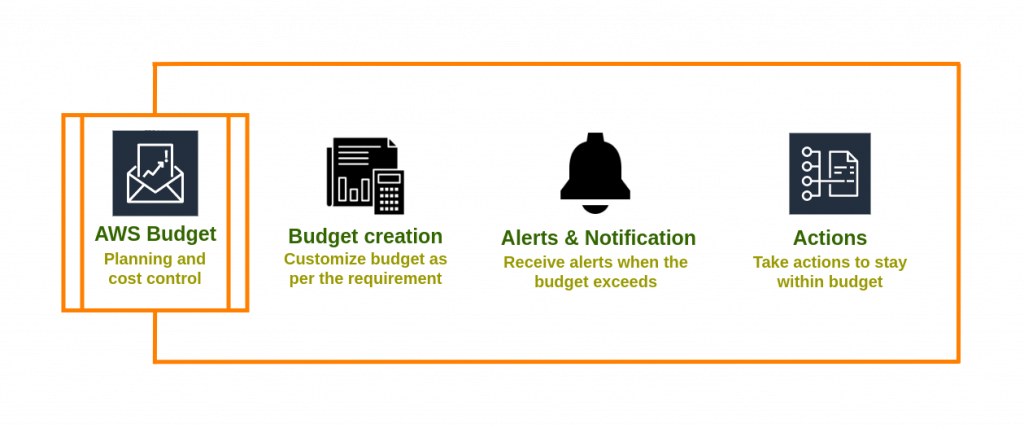
Types of AWS Budgets
Cost Budget
Determine how much money you want to spend on a service.
Usage Budget
Decide how much you want to spend on one or more services.
Reservation Budget
- RI utilization Budget: Set a utilisation threshold and get notifications when your RI usage falls below it. This allows to determine if any of the RIs are underutilised or unused.
- RI coverage Budget: Set a coverage threshold and get notifications when the amount of your instance hours cover by RIs falls below it. This shows reservations cover how much of the instance’s consumption.
Savings plan Budget
- Savings plan utilization Budget: Define a usage threshold and receive notifications when your Savings Plans’ consumption falls below it. This allows you to determine if any of your Savings Plans are underutilised or unused.
- Savings plan covering Budget: Define a coverage threshold and receive notifications when your Savings Plans eligible usage falls below that threshold. This displays the percentage of your instance usage that is covered by Savings Plans.
Benefits
Custom Budget: To effortlessly control the AWS spending, create custom cost and usage budgets. From the AWS Budgets overview, customers can keep track of the budget’s overview.
Alerts & notifications with reports: Create and deliver reports to track the performance of the AWS Budgets on a daily, weekly, or monthly basis. Customers will be notified via email if the budget exceeds.
Refine Budgets: Add filters relating to service, member accounts, region, tags, and more to track your cost or consumption across several dimensions.
Define actions: Define actions to decrease or avoid unplanned costs before they happen. Reduce the requirement to monitor and respond to alarms in order to cut costs.
AWS Budgets creation
1. Open the AWS Cost Management console and choose AWS Budgets after logging into the AWS Management console
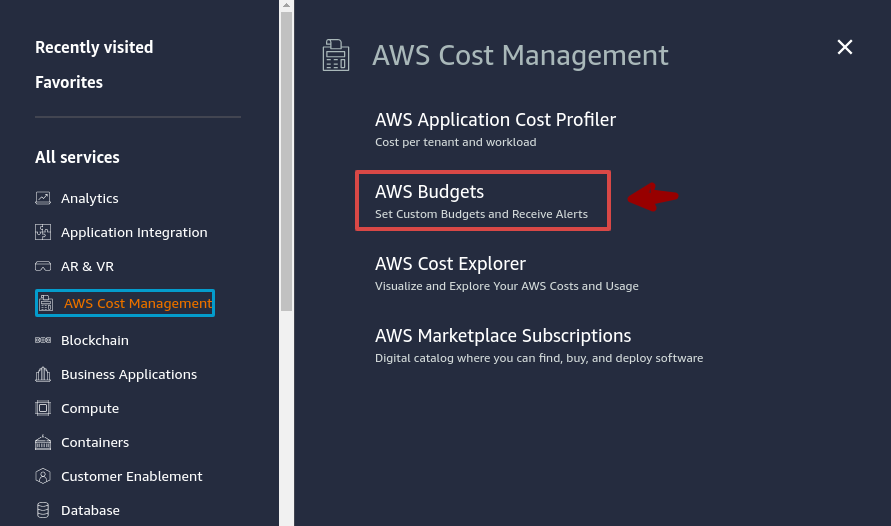
2. Choose Create budget at the top of the page.
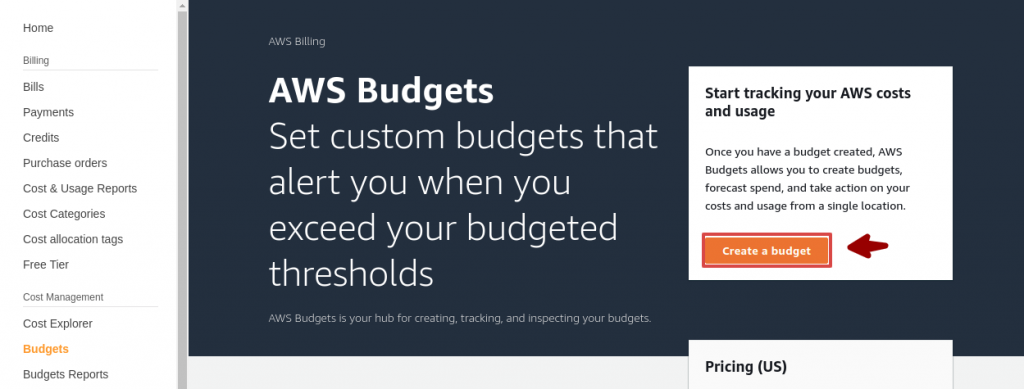
3. Click Next after selecting Cost budget from the budget type.
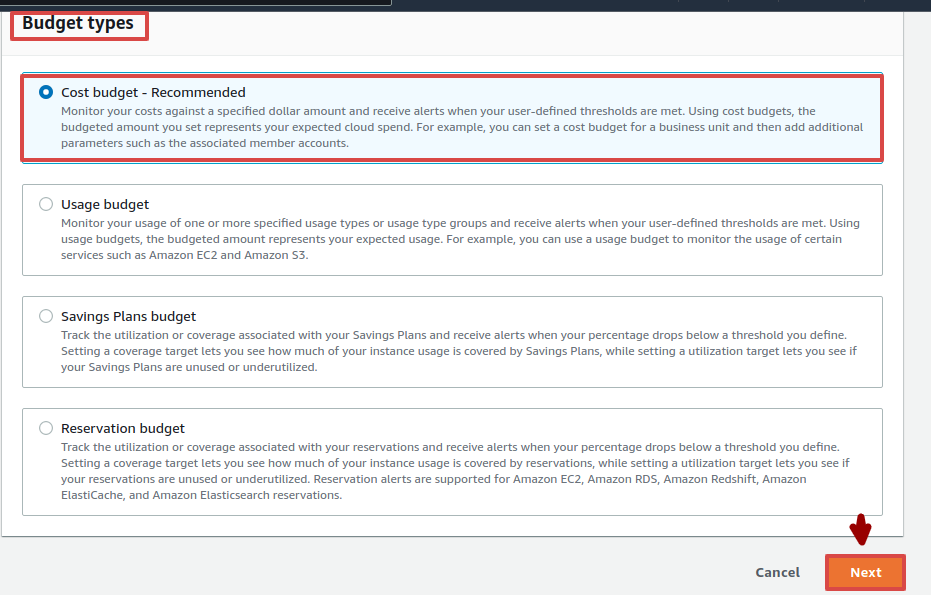
4. After completing the preceding steps, set your budget by providing the relevant information, such as budget details, budget amount, and budget scope, and then clicking next to continue.
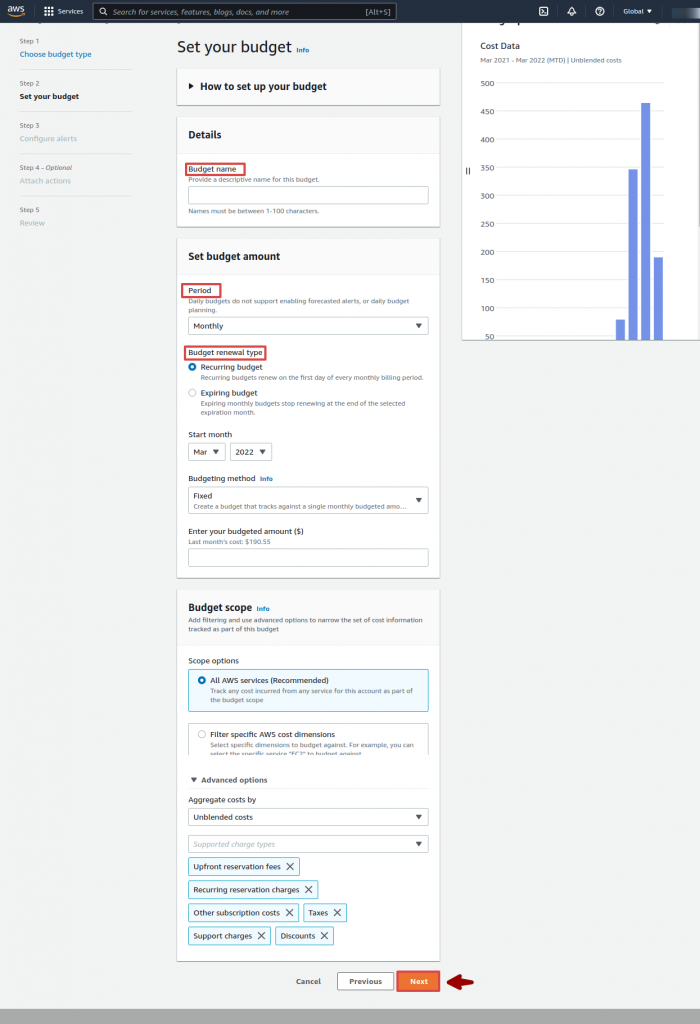
5. Now, click on “Add an alert threshold”.
(i) Set the Threshold in the Set alert threshold section by entering the amount that must be achieved in order to notify. This quantity can be express as an absolute value or as a percentage. Let’s imagine you have a budget of $15,000 to work with. Enter $7,500 as an absolute figure and 50 as a percentage value to be notified when the budget is decreases to $7,500.
(ii) Aside from that, you can now choose your notification preferences, which is optional. You have to choose between Amazon SNS Alerts and Amazon Chatbot Alerts.
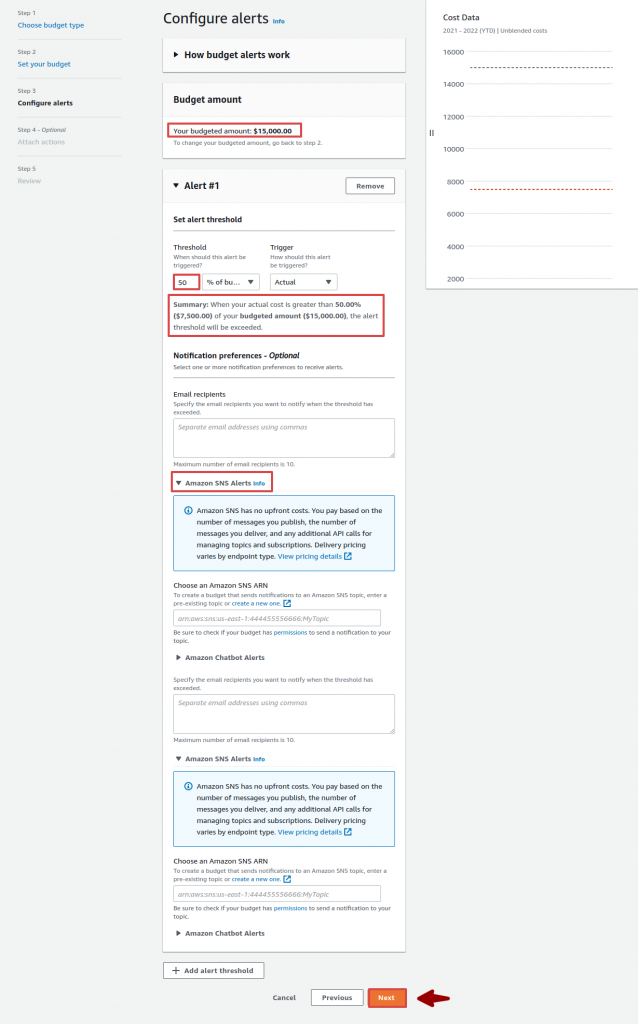
(iii) Choose “Next”.
6. Attach actions – Optional
It allows you to set an optional action that AWS Budgets takes on your behalf when the alert threshold exceeds. After you’ve attached an action, click “Next.”
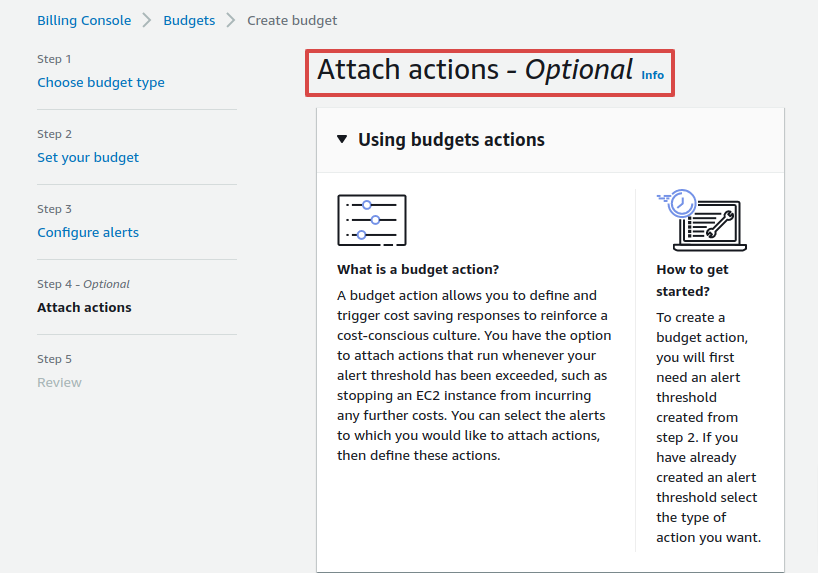
Finally, review your budget settings and click Create budget.
Methods of AWS Budgets
One of the following methods can be used to set the budgeted amount of the cost or usage budget.
Fixed Budget: A fixed budget allows to keep track of the same amount each budget cycle. For example, use a cost budget with the fixed method to track your expenses against $100 each budget period.
Planned Budget: The planned budgeting method is only applicable to monthly or quarterly budgets. Using a predetermined budget, one can choose a different amount to monitor each budget period. Using a monthly cost budget and the planned technique, one can track expenditure against $100 in the first month, $110 in the second month, and other amounts in future months.
With a planned budget, one can specify the budget amount for up to 12 months or four quarters. After 12 months or four quarters, the budget amount is fixed at the previous budget amount.
Auto-adjusting Budget: An auto-adjusting budget modifies the budget’s amount based on expenditure or consumption over a set period of time. The historical or predicted time span we choose serves as the budget’s auto-adjustment baseline.
For example, create an auto-adjusting cost budget with a six-month baseline period. The auto-adjusted budget amount for the new period will be $100 if your average spending per budget period in the preceding six months was $100.
Conclusion
AWS Budget includes all the important elements to assist you with cost control, whether you want to forecast cloud expenses or receive notifications when your spending exceeds your budget. To know more about AWS Budget pricing, just click the link.
Thanks For Reading!
At last, we hope it works for you! And during this blog, you have found something valuable.
Keep in touch!!
In case of any help or query, please contact us or raise a ticket.