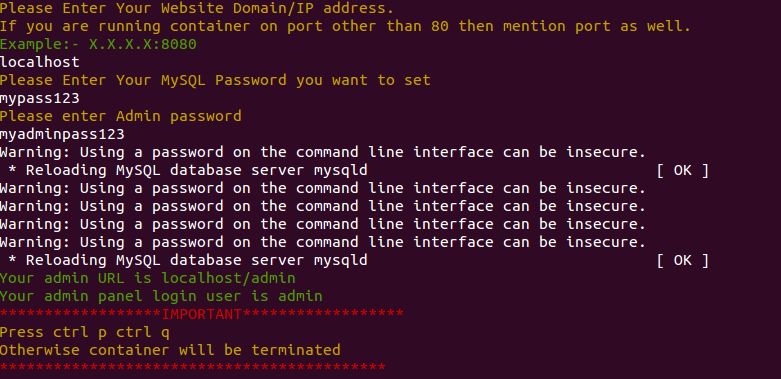In our last blog, we saw how easily we can launch Magento 2.2 store within minutes without having pain of setting up required environment. If you have been following our DevOps Docker series and have been paying attention, you must have noticed that our most of the discussions were around Magento 2 deployment. But after receiving bulk queries and requests for Magento 1.x Docker deployment, I decided to explore docker implementation for Magento 1.x. Keeping in mind the motives from our last blog, today we will setup our Magento 1.9.3 store within minutes.
Deploying Docker For Magento 1.9.3:
Similar to what we did in our last blog, we have created a Docker Image with Apache2 server, Mysql Server 5.6 and PHP 5.6 for Magento 1.9.3.7 having Ubuntu 14.04 as OS. For our instant server setup, we will use this image to run containers on our host. To begin with, please make sure that you have Docker install on your Ubuntu 14.04. If not please follow, docker installation steps.
Once our host is ready to use docker, pull the image as,
|
1 |
docker pull webkul/magento1.9.3 |
It will take some time to download all the layers of the image for the first time. Once done, run the docker container as,
|
1 |
docker run -ti --name=your_container_name -p host_port:80 webkul/magento1.9.3 |
Assign unique name of the container (your_container_name) and allocate a free port to it host_port).
IMPORTANT:- Please do not use ‘-d’ (-d for detached mode) parameter while running the above command as it will create conflicts with our flow. We will detach our container later.
Now as you launch the container, you will enter the docker container shell and you will see prompts for user inputs for:
- Website Domain/IP address (Mention your domain name or IP with port, if needed.)
- Your MySQL Password (Mention your mysql root password.)
- Your Admin password (Mention your admin password.)
After you have provided your inputs, your screen will be something like this:
Eventually you will see your admin URL and admin panel login user after process has been completed.
CRITICALLY IMPORTANT:- Now take a note that you have been asked to press “ctrl p ctrl q” before exiting the container. It is done to put container in detached mode. It is highly recommended to press ctrl p ctrl q, otherwise container will be stopped.
After entering the detached mode, you will be exited from container. Check the running docker container status as:
|
1 |
docker ps |
You will see all the running containers. Now check your Magento 1.9.3 store by browsing to your domain.
Now to stop and terminate the container, run command:
|
1 |
docker stop container_id |
To launch another container with same port or different port. You can check the Docker image on docker https://hub.docker.com/r/webkul/magento1.9.3/.
Hope you all will find it useful. Your suggestions and queries are always welcome.