In this tutorial, we will learn how to install Prestashop on Ubuntu 20.04 LTS

Prestashop is a freely accessible open-source eCommerce platform.
It is one of the strongest eCommerce website builder platforms and it has a wonderfully intuitive interface to manage your online store pretty well.
It is easy to use and offers a robust, responsive store interface for shoppers. Moreover, it provides a complete set of features free of cost.
Requirements to install Prestashop :
- Ubuntu 20.04
- System Requirements 1GB of RAM, 2 CPU Cores, 1 GB of Disk space
- Webserver: Apache2,Nginx
- PHP7.3
- MySQL 5.0 or higher
Step1:Install Apache Webserver
Start by updating the package manager cache.
|
1 |
sudo apt update |
The Apache web server is among the most popular web servers in the world.
|
1 |
sudo apt install apache2 -y |
Step 2:Install PHP7.3
A general-purpose open-source scripting language, PHP is one of the most popular programming languages for web development.
It powers some of the most popular websites and web applications in the world.
|
1 |
sudo apt install software-properties-common |
|
1 |
sudo add-apt-repository ppa:ondrej/php |
|
1 |
sudo apt update |
|
1 |
sudo apt-get install -y php7.3 php7.3-cli php7.3-zip php7.3-json php7.3-common php7.3-mysql php7.3-gd php7.3-mbstring php7.3-curl php7.3-xml php7.3-bcmath php7.3-simple php7.3-intl |
Step3: Install MySQL and Create Database
Case 1: If you are using a Local Database Server
Now that you have a web server up and running, you need to install the database system to be able to store and manage data for your site.
MySQL is a popular database management system used within PHP environments.
|
1 |
sudo apt install mysql-server -y |
To access the MySQL shell, run the mysql command with the -u option with sudo.
If you do not use the sudo command, you are bound to encounter the error indicated in the following screenshot.
|
1 2 3 4 5 |
sudo mysql -u root -p alter user 'root'@'localhost' identified with mysql_native_password by "password"; create database db; flush privileges; exit; |
Case 2: If you are using AWS RDS
|
1 |
sudo apt install mysql-client |
|
1 2 3 |
sudo mysql -h db.ctxci8ofbqio.ap-south-1.rds.amazonaws.com -u admin -p create database db; show databases; |
Step 4:Install Prestashop V1.7.8.8
In this step, we will download the Prestashop core files. At this time, Prestashop 1.7.8.8 is the latest version available to download.
|
1 |
cd /var/www/html |
|
1 |
sudo curl -LO https://www.prestashop.com/en/system/files/ps_releases/prestashop_1.7.8.8.zip |
Then unzip the downloaded file.
|
1 |
sudo apt install unzip |
|
1 2 |
ls sudo unzip prestashop_1.7.8.8.zip |
After unzipping the downloaded file, you will get prestashop.zip, and we will unzip prestashop.zip and store them in /var/www/html
|
1 2 3 |
ls sudo unzip prestashop.zip ls |
Let’s set the directory permissions accordingly:
|
1 2 3 4 5 |
sudo chown -R www-data:www-data /var/www/html/ sudo chmod -R 755 /var/www/html/ sudo a2enmod rewrite sudo systemctl restart apache2.service sudo rm -rf index.html |
Next, go to http://yourpublicipaddress to complete the installation
Step 5:Choose your preferred language
Step 6:Tick the “I agree to the above terms and conditions.” then click Next
Step7: Add information about your store
Note:if you want add Let’s Encrypt SSL in Your E commerce Website so Enable SSL
Step 8:Configured Your Database which you Created
Case 1: If you are using a Local Database Server
Case 2: If you are using AWS RDS
Once the installation is completed, you will see this window.
You can learn how to configure the Free Self-signed certificates from let’s Encrypt.
Conclusion
In this tutorial, you have learned to install PrestaShop on Ubuntu Server. We’ve covered the most essential aspects you need to know about installing and setting up a PrestaShop site.
Need Support?
Thank You for reading this Blog!
For further more interesting blogs, keep in touch with us. If you need any kind of support, simply raise a ticket at https://webkul.uvdesk.com/en/.
You may also visit our Prestashop development services and quality Prestashop Addons.
For further help or queries, please contact us or raise a ticket.


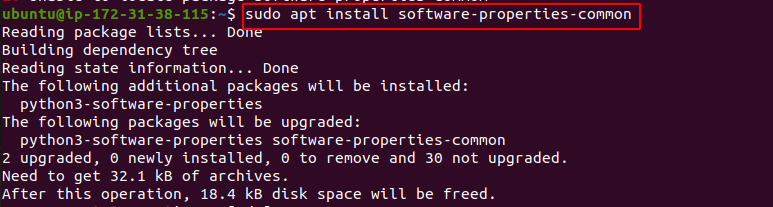

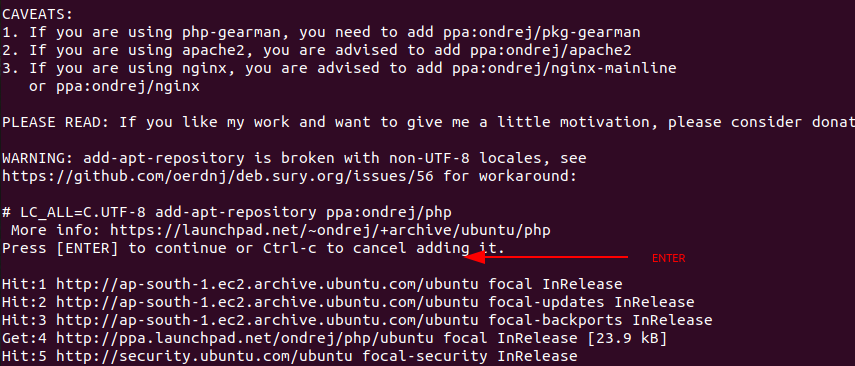
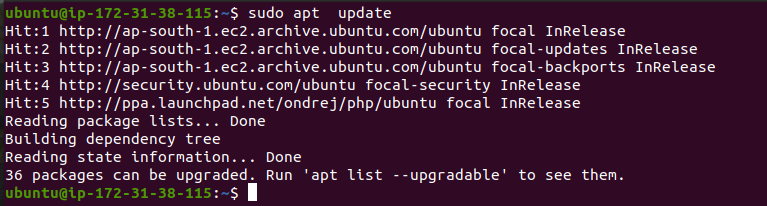


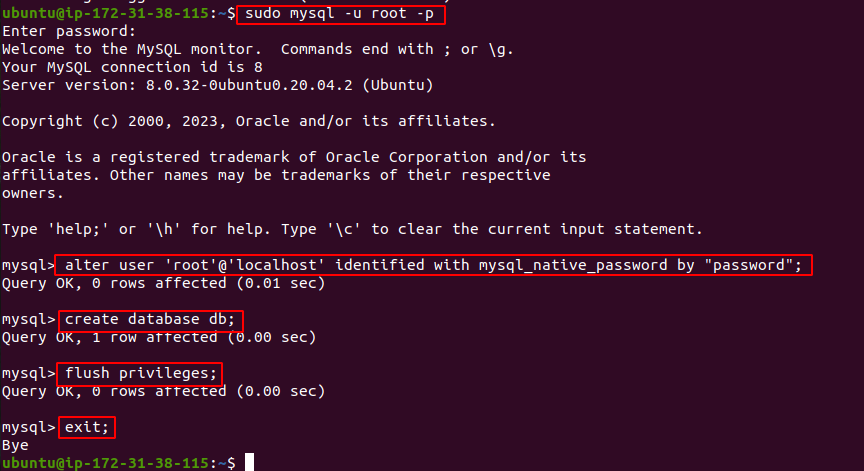
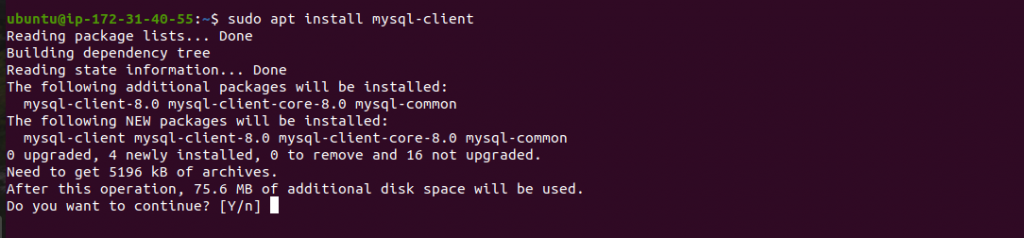
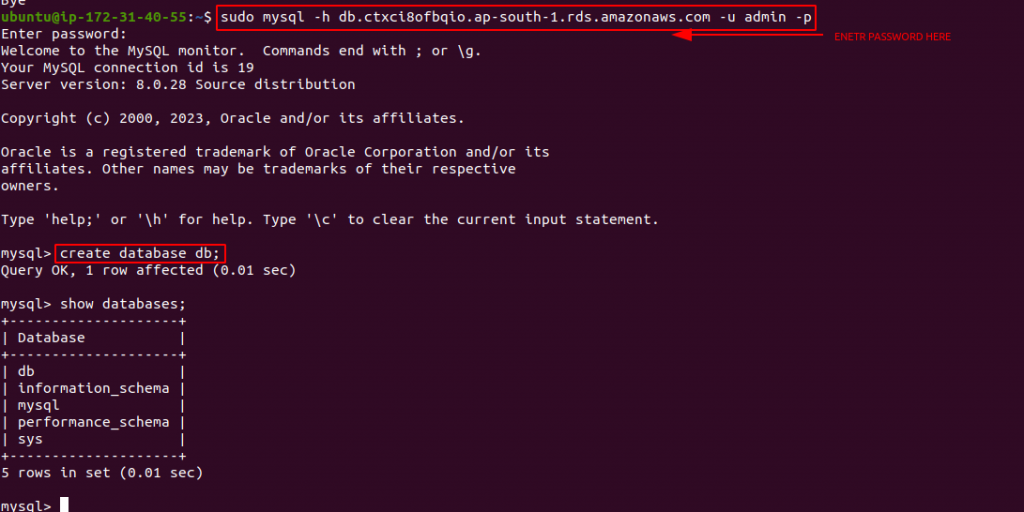



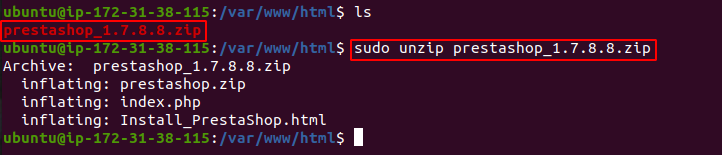

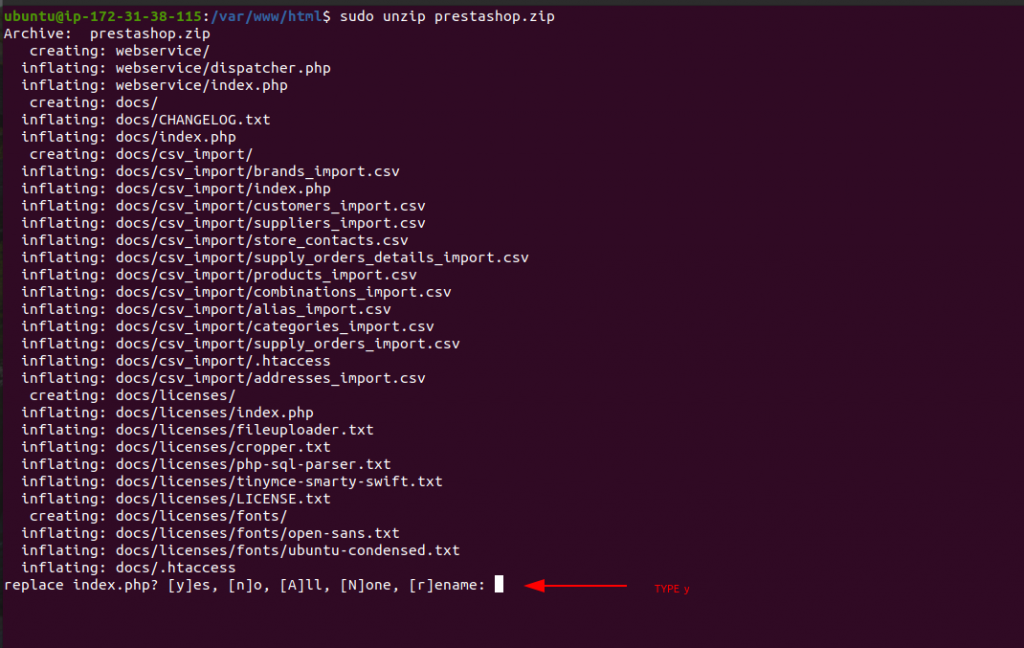


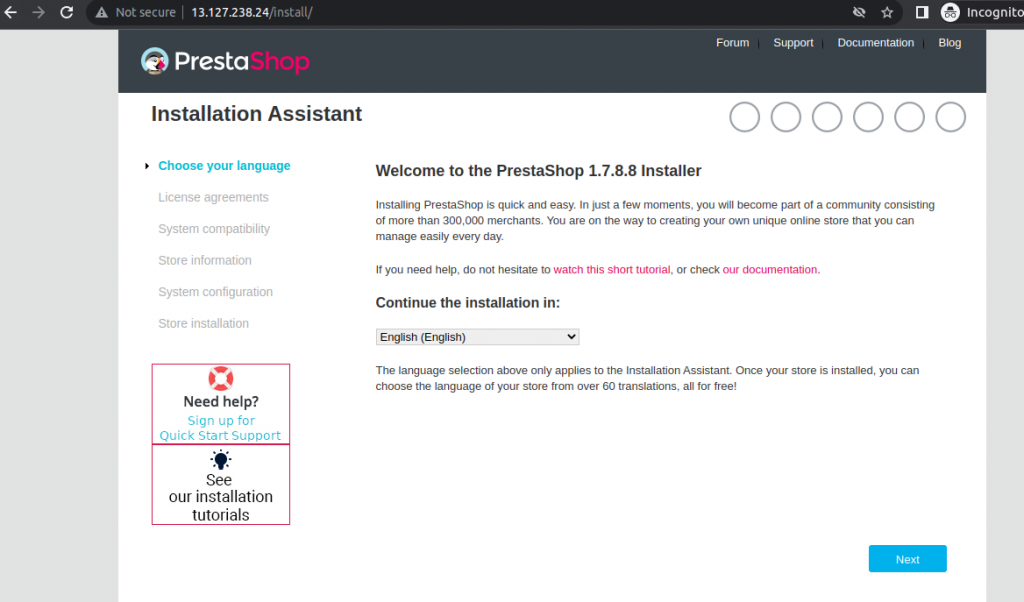
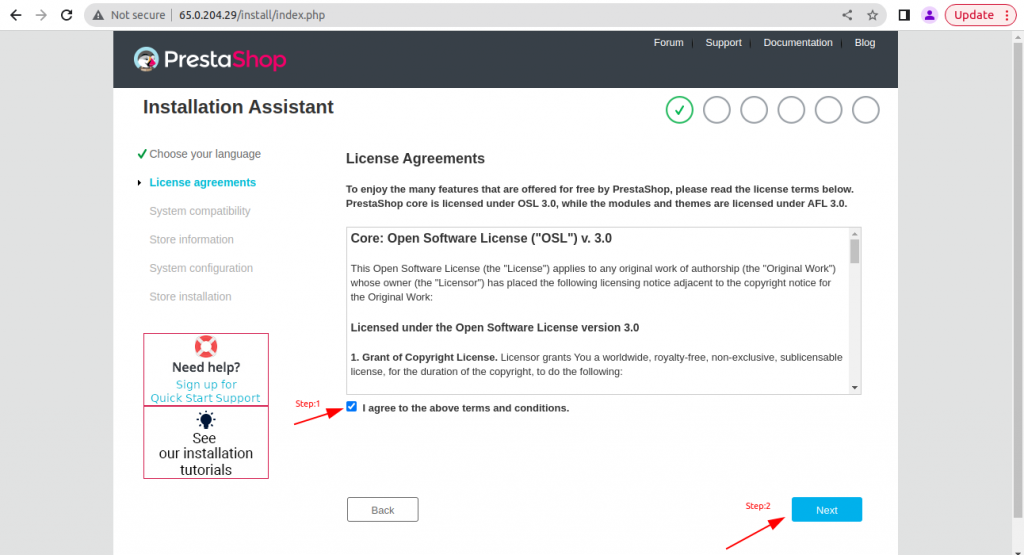

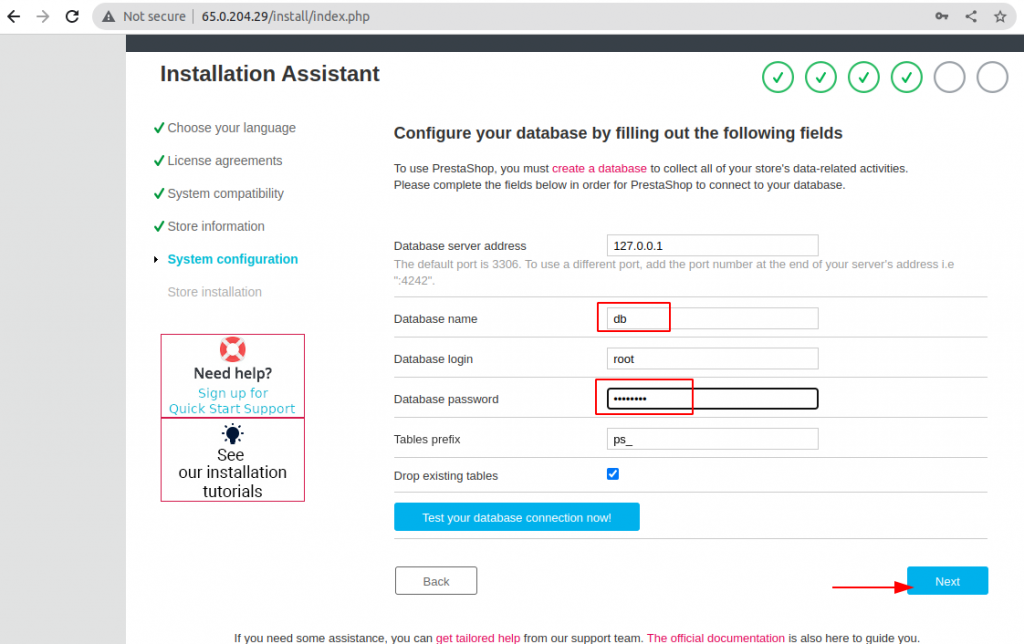
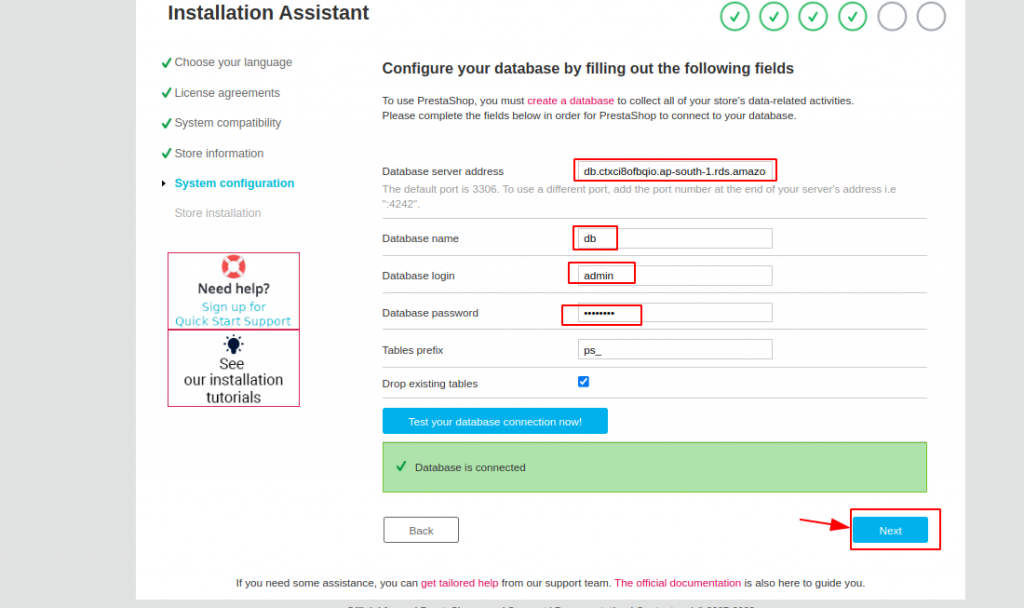
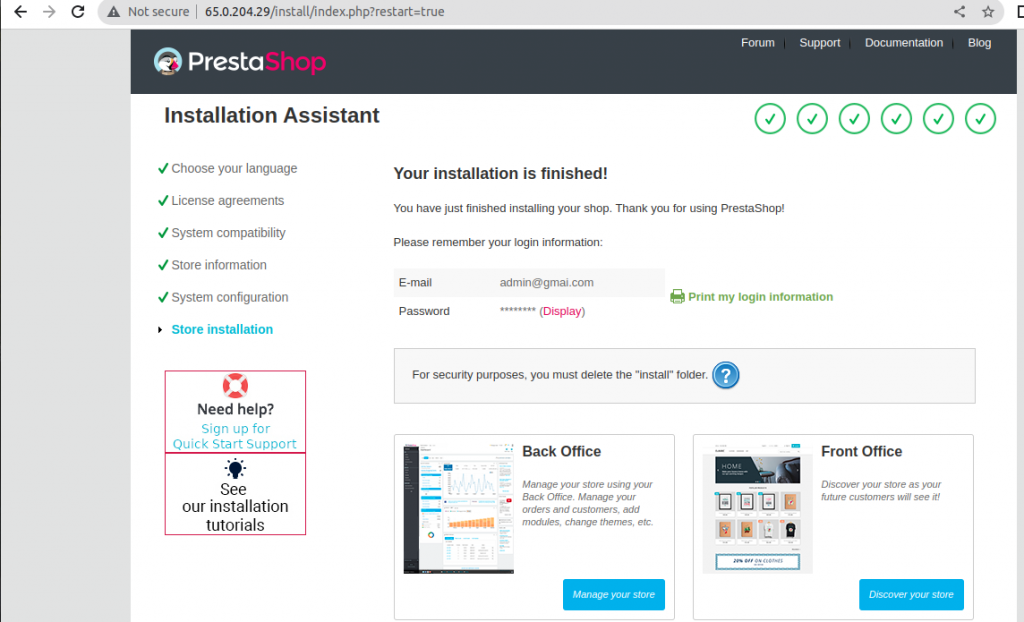
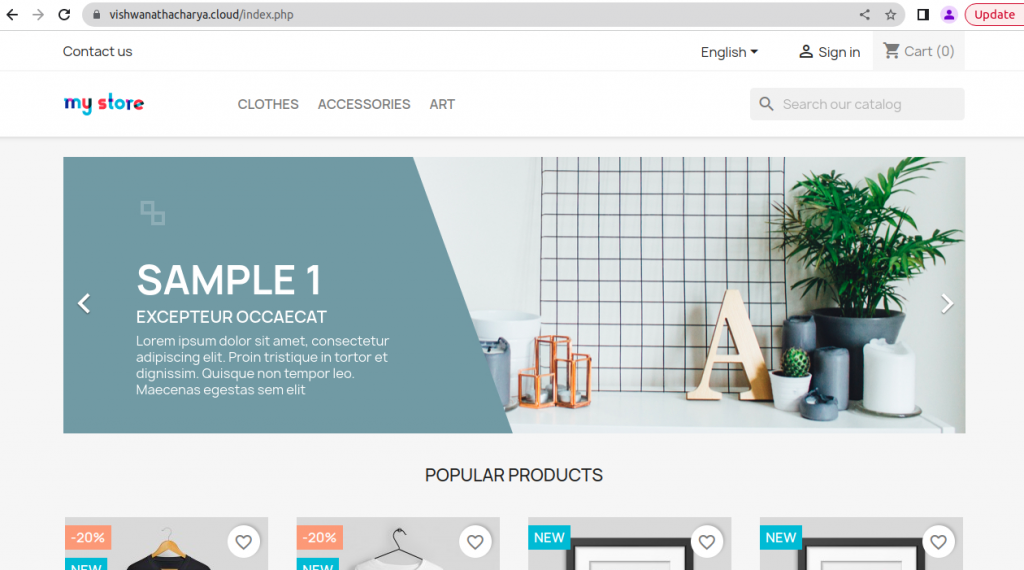


Be the first to comment.