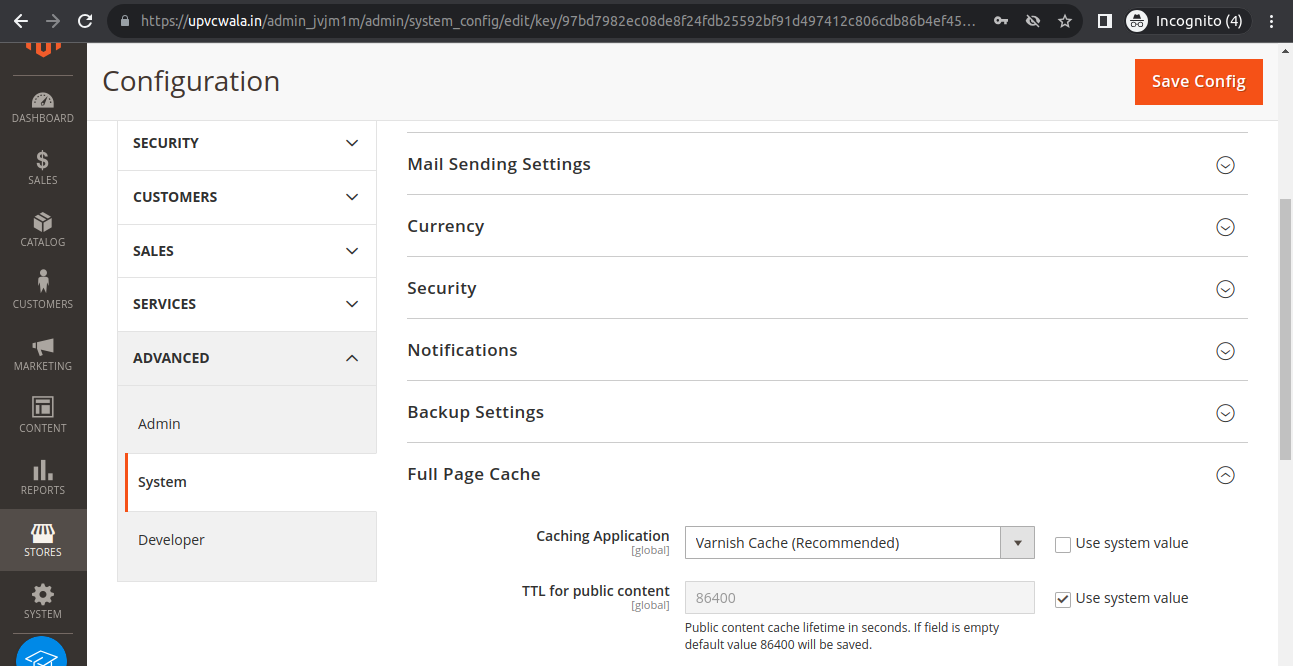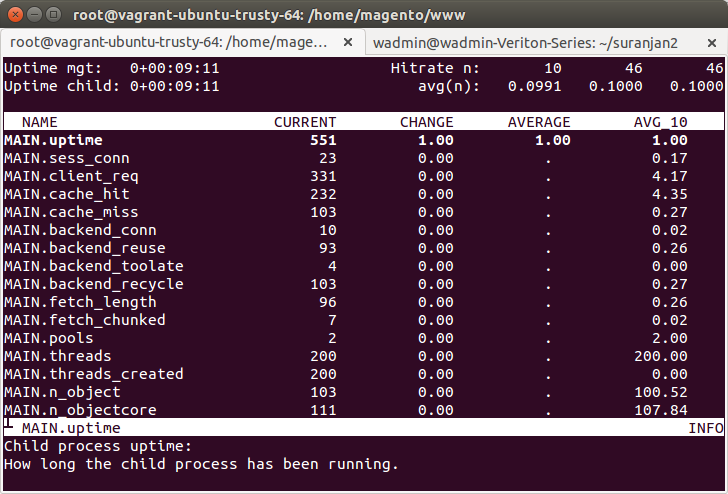Varnish and Redis are great tools for increasing the performance of your Magento2 store.
Varnish is an HTTP accelerator that is used to increase the speed of the site by caching the static contents.
Redis server is a database server that stores frequently asked queries in the cache so users do not have to query the main database server.
In this tutorial, we will show you how to configure Varnish and Redis in Magento 2.
Before you start you must have configured Magento 2 and varnish must be enabled from the Magento backend.
Configure Varnish
If you are running your server at port 80 you should run the server at a different port because here we are using varnish to listen at port 80.
You can define the port as per your requirement, and update the port in the varnish file accordingly.
To install the service run the following commands.
|
1 2 3 4 5 |
#apt-get install varnish #systemctl enable varnish #systemctl status varnish #sudo apt-get updateBAN |
To check its version, run the below command –
# varnishd -V
Open /etc/default/varnish and change the following.
|
1 2 3 4 5 6 7 |
DAEMON_OPTS="-a :80 \ -T localhost:6082 \ -f /etc/varnish/default.vcl \ -S /etc/varnish/secret \ -s malloc,2048m" # -a : <set_port>, -s malloc,<cache_memory> |
Replace this code in /etc/varnish/default.vcl with varnish.vcl. Make sure that the configuration file name should be the default.vcl
|
1 2 3 4 5 6 7 8 9 10 11 12 13 14 15 16 17 18 19 20 21 22 23 24 25 26 27 28 29 30 31 32 33 34 35 36 37 38 39 40 41 42 43 44 45 46 47 48 49 50 51 52 53 54 55 56 57 58 59 60 61 62 63 64 65 66 67 68 69 70 71 72 73 74 75 76 77 78 79 80 81 82 83 84 85 86 87 88 89 90 91 92 93 94 95 96 97 98 99 100 101 102 103 104 105 106 107 108 109 110 111 112 113 114 115 116 117 118 119 120 121 122 123 124 125 126 127 128 129 130 131 132 133 134 135 136 137 138 139 140 141 142 143 144 145 146 147 148 149 150 151 152 153 154 155 156 157 158 159 160 161 162 163 164 165 166 167 168 169 170 171 172 173 174 175 176 177 178 179 180 181 182 183 184 185 186 187 188 189 190 191 192 193 194 195 196 197 198 199 200 201 202 203 204 205 206 207 208 209 210 211 212 213 214 215 216 217 218 219 220 221 222 223 224 225 226 227 228 229 230 231 232 233 234 235 236 237 238 |
vcl 4.0; import std; # The minimal Varnish version is 4.0 # For SSL offloading, pass the following header in your proxy server or load balancer: 'X-Forwarded-Proto: https' backend default { .host = "localhost"; .port = "8080"; .first_byte_timeout = 600s; .probe = { .url = "/health_check.php"; .timeout = 2s; .interval = 5s; .window = 10; .threshold = 5; } } acl purge { "localhost"; } sub vcl_recv { if (req.restarts > 0) { set req.hash_always_miss = true; } if (req.method == "PURGE") { if (client.ip !~ purge) { return (synth(405, "Method not allowed")); } # To use the X-Pool header for purging varnish during automated deployments, make sure the X-Pool header # has been added to the response in your backend server config. This is used, for example, by the # capistrano-magento2 gem for purging old content from varnish during its deployment routine. if (!req.http.X-Magento-Tags-Pattern && !req.http.X-Pool) { return (synth(400, "X-Magento-Tags-Pattern or X-Pool header required")); } if (req.http.X-Magento-Tags-Pattern) { ban("obj.http.X-Magento-Tags ~ " + req.http.X-Magento-Tags-Pattern); } if (req.http.X-Pool) { ban("obj.http.X-Pool ~ " + req.http.X-Pool); } return (synth(200, "Purged")); } if (req.method != "GET" && req.method != "HEAD" && req.method != "PUT" && req.method != "POST" && req.method != "TRACE" && req.method != "OPTIONS" && req.method != "DELETE") { /* Non-RFC2616 or CONNECT which is weird. */ return (pipe); } # We only deal with GET and HEAD by default if (req.method != "GET" && req.method != "HEAD") { return (pass); } # Bypass shopping cart and checkout if (req.url ~ "/checkout") { return (pass); } # Bypass health check requests if (req.url ~ "/pub/health_check.php") { return (pass); } # Set initial grace period usage status set req.http.grace = "none"; # normalize url in case of leading HTTP scheme and domain set req.url = regsub(req.url, "^http[s]?://", ""); # collect all cookies std.collect(req.http.Cookie); # Compression filter. See https://www.varnish-cache.org/trac/wiki/FAQ/Compression if (req.http.Accept-Encoding) { if (req.url ~ "\.(jpg|jpeg|png|gif|gz|tgz|bz2|tbz|mp3|ogg|swf|flv)$") { # No point in compressing these unset req.http.Accept-Encoding; } elsif (req.http.Accept-Encoding ~ "gzip") { set req.http.Accept-Encoding = "gzip"; } elsif (req.http.Accept-Encoding ~ "deflate" && req.http.user-agent !~ "MSIE") { set req.http.Accept-Encoding = "deflate"; } else { # unknown algorithm unset req.http.Accept-Encoding; } } # Remove all marketing get parameters to minimize the cache objects if (req.url ~ "(\?|&)(gclid|cx|ie|cof|siteurl|zanpid|origin|fbclid|mc_[a-z]+|utm_[a-z]+|_bta_[a-z]+)=") { set req.url = regsuball(req.url, "(gclid|cx|ie|cof|siteurl|zanpid|origin|fbclid|mc_[a-z]+|utm_[a-z]+|_bta_[a-z]+)=[-_A-z0-9+()%.]+&?", ""); set req.url = regsub(req.url, "[?|&]+$", ""); } # Static file caching if (req.url ~ "^/(pub/)?(media|static)/") { # Static files should not be cached by default return (pass); # But if you use a few locales and don't use CDN you can enable caching static files by commenting previous line (#return (pass);) and uncommenting the next 3 lines #unset req.http.Https; #unset req.http.X-Forwarded-Proto; #unset req.http.Cookie; } # Authenticated GraphQL requests should not be cached by default if (req.url ~ "/graphql" && req.http.Authorization ~ "^Bearer") { return (pass); } return (hash); } sub vcl_hash { if (req.http.cookie ~ "X-Magento-Vary=") { hash_data(regsub(req.http.cookie, "^.*?X-Magento-Vary=([^;]+);*.*$", "\1")); } if (req.url ~ "/graphql") { call process_graphql_headers; } # To make sure HTTP users don't see SSL warning if (req.http.X-Forwarded-Proto) { hash_data(req.http.X-Forwarded-Proto); } } sub process_graphql_headers { if (req.http.Store) { hash_data(req.http.Store); } if (req.http.Content-Currency) { hash_data(req.http.Content-Currency); } } sub vcl_backend_response { set beresp.grace = 3d; if (beresp.http.content-type ~ "text") { set beresp.do_esi = true; } if (bereq.url ~ "\.js$" || beresp.http.content-type ~ "text") { set beresp.do_gzip = true; } if (beresp.http.X-Magento-Debug) { set beresp.http.X-Magento-Cache-Control = beresp.http.Cache-Control; } # cache only successfully responses and 404s if (beresp.status != 200 && beresp.status != 404) { set beresp.ttl = 0s; set beresp.uncacheable = true; return (deliver); } elsif (beresp.http.Cache-Control ~ "private") { set beresp.uncacheable = true; set beresp.ttl = 86400s; return (deliver); } # validate if we need to cache it and prevent from setting cookie if (beresp.ttl > 0s && (bereq.method == "GET" || bereq.method == "HEAD")) { unset beresp.http.set-cookie; } # If the page is not cacheable then bypass varnish for 2 minutes as Hit-For-Pass if (beresp.ttl <= 0s || beresp.http.Surrogate-control ~ "no-store" || (!beresp.http.Surrogate-Control && beresp.http.Cache-Control ~ "no-cache|no-store") || beresp.http.Vary == "*") { # Mark as Hit-For-Pass for the next 2 minutes set beresp.ttl = 120s; set beresp.uncacheable = true; } return (deliver); } sub vcl_deliver { if (resp.http.X-Magento-Debug) { if (resp.http.x-varnish ~ " ") { set resp.http.X-Magento-Cache-Debug = "HIT"; set resp.http.Grace = req.http.grace; } else { set resp.http.X-Magento-Cache-Debug = "MISS"; } } else { # unset resp.http.Age; } # Not letting browser to cache non-static files. if (resp.http.Cache-Control !~ "private" && req.url !~ "^/(pub/)?(media|static)/") { set resp.http.Pragma = "no-cache"; set resp.http.Expires = "-1"; set resp.http.Cache-Control = "no-store, no-cache, must-revalidate, max-age=0"; } unset resp.http.X-Magento-Debug; unset resp.http.X-Magento-Tags; unset resp.http.X-Powered-By; unset resp.http.Server; #unset resp.http.X-Varnish; unset resp.http.Via; unset resp.http.Link; } sub vcl_hit { if (obj.ttl >= 0s) { # Hit within TTL period return (deliver); } if (std.healthy(req.backend_hint)) { if (obj.ttl + 300s > 0s) { # Hit after TTL expiration but within a grace period set req.http.grace = "normal (healthy server)"; return (deliver); } else { # Hit after TTL and grace expiration return (restart); } } else { # server is not healthy, retrieve from cache set req.http.grace = "unlimited (unhealthy server)"; return (deliver); } } |
We are using this custom vcl file instead of using the default vcl file for configuring varnish version 6.
Restart the service
|
1 |
sudo service varnish restart |
Now verify service is caching the page. Go to your Magento root directory and clear the cache.
|
1 2 3 |
sudo php bin/magento cache:flush sudo rm -rf var/cache/* sudo rm -rf var/page_cache/* |
Now open your website in the browser and check the service status in the terminal with this command.
|
1 |
varnishstat |
If you see MAIN.cache_hit, that means the varnish cache is working fine.
As you reload your page MAIN.cache_hit will increase. If you restart the service, the cache will be cleared.
Configure Redis Server
Install the Redis server.
|
1 2 3 4 |
#apt install redis-server #systemctl enable redis-server #systemctl status redis-server #sudo apt-get update |
To check the Redis version, run the below command-
# redis-server -v
Run the below command to check whether the Redis service is installed properly or not
#redis-cli
ping
A ‘pong’ response will come which shows the Redis is working fine.
Go to your Magento root directory and run the below command to update the env.php file
|
1 2 3 |
#bin/magento setup:config:set --cache-backend=redis --cache-backend-redis-server=127.0.0.1 --cache-backend-redis-db=0 #bin/magento setup:config:set --page-cache=redis --page-cache-redis-server=127.0.0.1 --page-cache-redis-db=1 |
Restart the Redis server
|
1 |
sudo service redis-server restart |
Check whether the Redis server is working or not. Open your website and view some pages then run the command
|
1 |
sudo redis-cli info |
If you see this keyspace and some values, then it means your Redis is configured properly.
If you do not see anything below Keyspace then Redis have not cached anything. In this case, you need to cross-check your Redis configuration
To flush the Redis cache run the following command
|
1 |
sudo redis-cli flushdb |
Now your site has been optimized with Varnish and Redis cache.
Need Support?
Thank You for reading this Blog!
For further more interesting blogs, keep in touch with us. If you need any kind of support, simply raise a ticket at https://webkul.uvdesk.com/en/.
You may also visit our Odoo development services and quality Odoo Extensions.
For further help or queries, please contact us or raise a ticket.