Aureus ERP is an open-source system for businesses of all sizes. Manage inventory, HR, sales, and projects with ease using its modular, scalable architecture.
This blog will walk you through installing the Aureus ERP application on AWS EC2 using the Aureus ERP AMI.
Prerequisites for Aureus ERP AMI Installation
- Open ports 22, 80, and 443 in your EC2 Security Group
(SSH, HTTP, and HTTPS access). - Use a t3.medium or higher EC2 instance for smooth performance.
- Assign an Elastic IP to keep a static public IP.
- Point your domain’s A record to the Elastic IP via your DNS settings.
Installation Steps
Step 1: Launch Your EC2 Instance
- Begin by launching a new EC2 instance using the Aureus ERP AMI from the AWS Marketplace.
- Wait for the instance to fully initialize and ensure its status shows “running” before moving to the next step.
Step 2: Access Your EC2 Instance
- Set PEM File Permissions
Before connecting, update the permission of your.pemfile to be secure and SSH-compliant:
|
1 |
chmod 400 your-key-file.pem |
2. Connect via SSH
After setting the correct permission, connect to your EC2 instance:
|
1 |
ssh -i your-key-file.pem ubuntu@your-instance-ip |
Replace your-key-file.pem with your actual key file name, and your-instance-ip with the public (Elastic) IP of your EC2 instance.
Step 3: Run Configuration & SSL Script
- Ensure your domain’s A record points to the EC2 instance’s Elastic IP.
- If you’re using Cloudflare or a DNS provider with proxying, disable the proxy temporarily to allow SSL verification.
Run the setup script:
|
1 |
sudo bash /root/aureuserp_config.sh |
➥ During the first-time setup:
- You will be prompted to enter MySQL credentials.
Use the following:- Database Name: enter your DB name
- Username: your MySQL username
- Password: your MySQL password
- After entering the database details, you will be asked to enter your domain name.
Enter it (e.g.,yourdomain.com) and hit Enter to complete the setup.
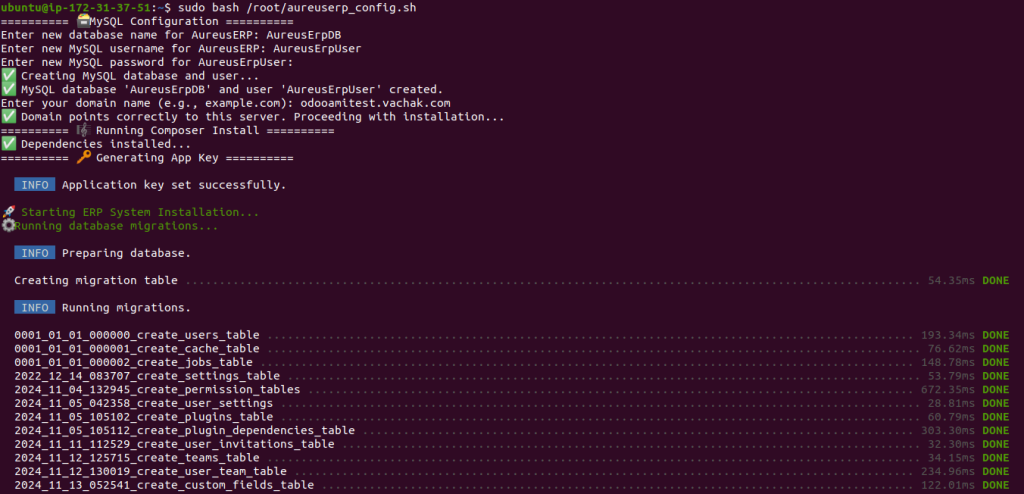
Next, you’ll be prompted to create credentials for Admin or Customer.
- Select Admin
- Then press Enter to complete the setup
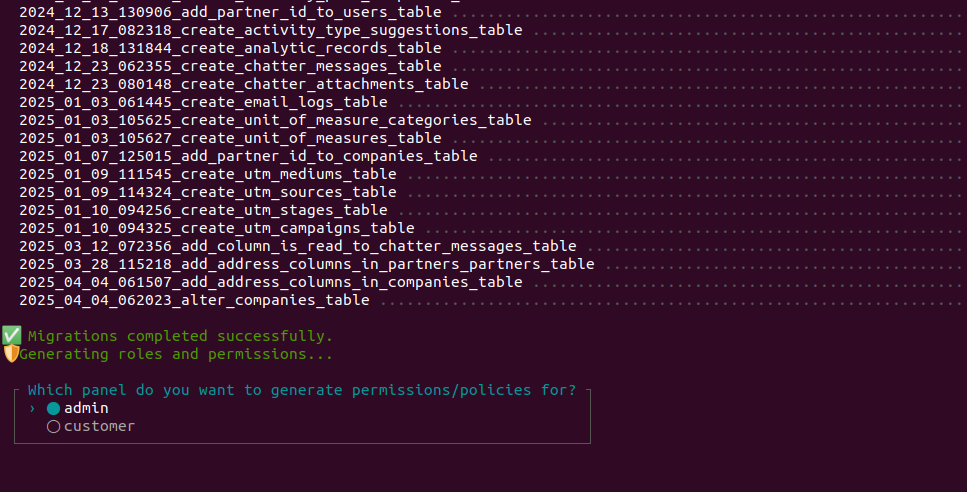
Set Up Admin Credentials
- Enter the required admin details (name, email, password)
- Press Enter to proceed
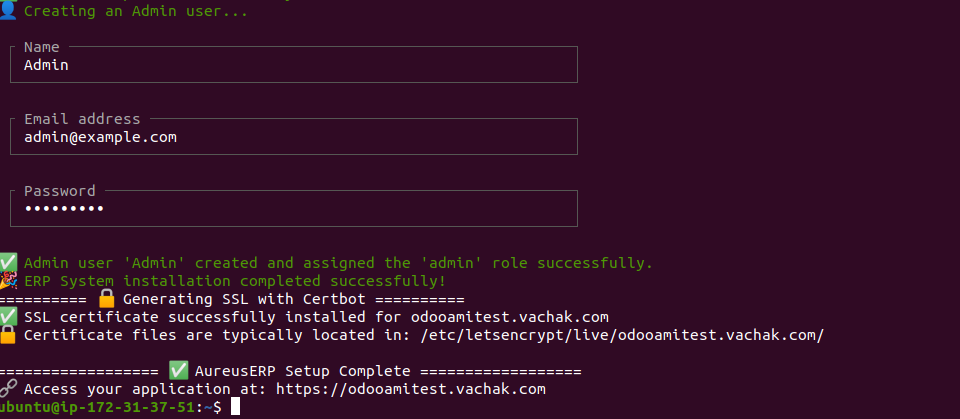
After admin setup, the system will automatically generate the SSL certificate for your domain and complete the configuration.
Step 4: Access Aureus ERP Dashboard
- Open your web browser and go to:
|
1 |
https://yourdomain.com |
- You will be redirected to the Aureus ERP admin login panel, where you can log in and start managing your ERP system.
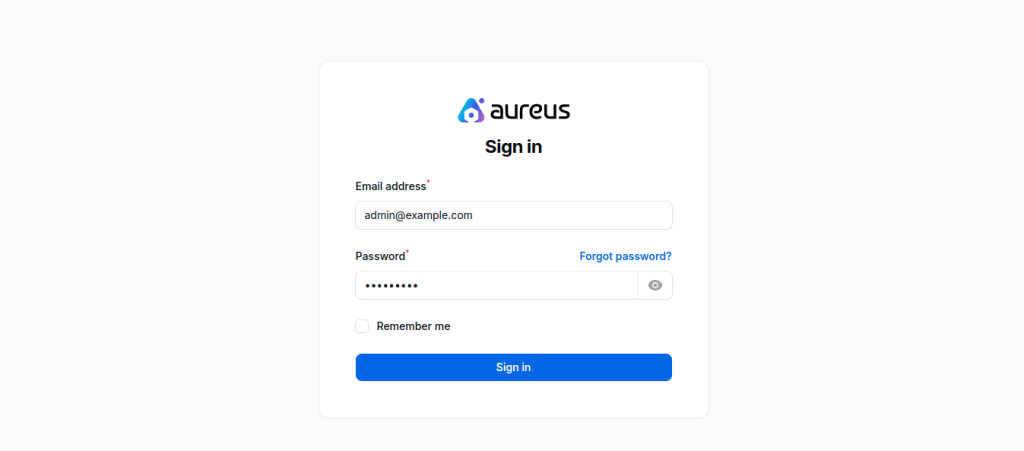
After that, enter the admin credentials you just created to Sign in to the Aureus ERP admin dashboard.
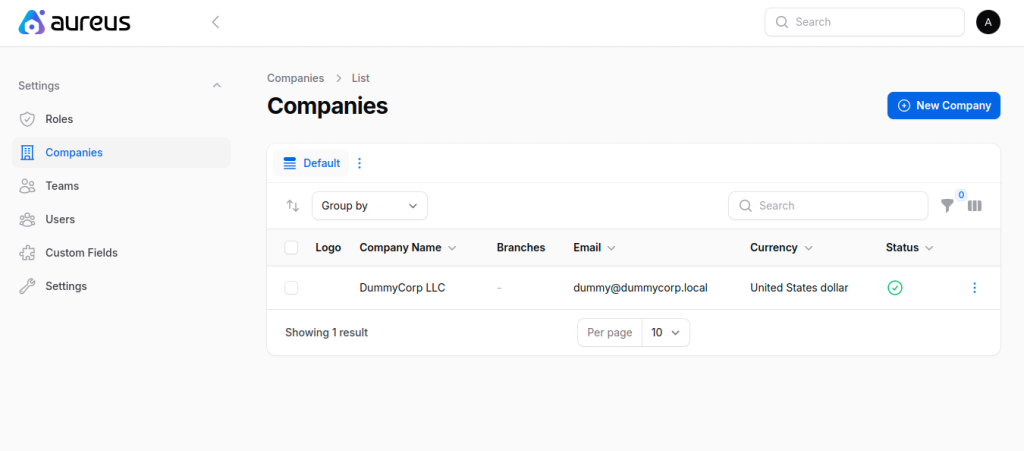
Need Help? Contact AMI Provider
If you need any assistance or face issues during setup, please contact the AMI provider directly for support and troubleshooting.


Be the first to comment.