Azure Database for MariaDB is a cloud-based managed service for running, managing, and scaling highly available MySQL databases. You can also quickly manage your server and create a database using the Azure interface.
As a result, at no additional cost, Azure Database for MariaDB delivers a fully managed database service for app development and deployment with built-in features like high availability.
Therefore, customers all throughout the world will benefit from rich, personalized experiences. Build and launch apps that scale automatically based on traffic and demand in a matter of minutes.
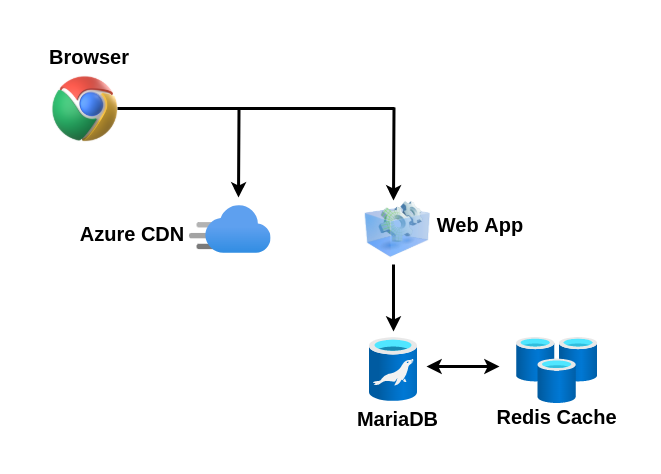
Benefits of Azure Database for MariaDB
- By using our favourite languages and frameworks to quickly deploy applications on the cloud.
- Due to built-in high availability and elastic scaling, we can maintain business continuity and respond flexibly to changes in customer demand.
- Enjoy unrivalled security and compliance, as well as industry-leading reach, with Azure IP Advantage and a global network of Microsoft data centers.
- At no additional cost, Azure Database for MariaDB provides the database administration features we require, such as automatic patching, automatic backups, and built-in monitoring and security.
- We can provision in minutes and flexibly increase our compute or storage in seconds.
- Combine MariaDB Community version with the advantages of a fully managed service provider to relieve developers from the burden of sophisticated infrastructure and database management, allowing them to concentrate on creating amazing solutions.
Pricing
The Azure Database for MariaDB service is now offered in multiple tiers, each with its own set of resource pricing. All resources are billed at an hourly rate. We pay as we go when we use MariaDB as a service, and we can scale up or down for more control and no downtime.
Furthermore, all levels of the service are priced on an hourly basis, with computation provisioned in vCores and assigned storage in GB/month for your server and backups. The bill will contain separate line items for vCore hours, server storage GB/month, and backup storage GB/month.
Just click the link for pricing information: https://azure.microsoft.com/en-in/pricing/details/mariadb/#pricing
Creation of Azure Database for MariaDB server
Thus, with a defined set of computation and storage resources, we may create an Azure Database for the MariaDB server. An Azure resource group is used to create the server.
STEP 1
In the upper left corner of the portal, click the Create a resource button.
STEP 2
After that, select Databases > Azure Database for MariaDB. You may also check for MariaDB by typing it into the search bar.
STEP 3
Choose the Azure Database for MariaDB tile from the drop-down menu. Fill in or choose the required information.
Head | Description |
|---|---|
| Server name | Choose a name for your Azure Database for MariaDB server that is distinct. Lowercase letters, digits, and the hyphen (-) are the only characters allowed in the server name. It must have a character count of 3 to 63. |
| Subscription | Similarly, choose the Azure subscription that your server will be using. Choose the subscription in which you are billed for the resource if you have several subscriptions. |
| Resource group | Select an existing resource group or create a new resource group. |
| Select source | To create a new server, select Blank. (Select Backup if you’re creating a MariaDB server from geo- backup of an existing Azure Database for MariaDB server.) |
| Server admin login | When you connect to the server, you’ll need a sign-in account. azure superuser, admin, administrator, root, guest, or public are not acceptable admin sign-in names. |
| Password | For the server admin account, create a new password. It should be between 8 and 128 characters long. |
| Confirm password | Confirm the password for the server administrator account. |
| Location | Choose the location that is the most convenient for your users or other Azure applications. |
| Version | The most recent version (unless you have specific requirements for using a different version). |
| Pricing tier | Your new server’s computing, storage, and backup configurations. |
STEP 4
At last, select Review + Create from the menu. The Notifications button on the toolbar can be used to keep track of the deployment process. It may take up to 20 minutes to deploy.
Thanks For Reading!
At last, we hope it works for you! And during this blog, you have found something valuable.
Keep in touch!!
In case of any help or query, please contact us or raise a ticket.


Be the first to comment.