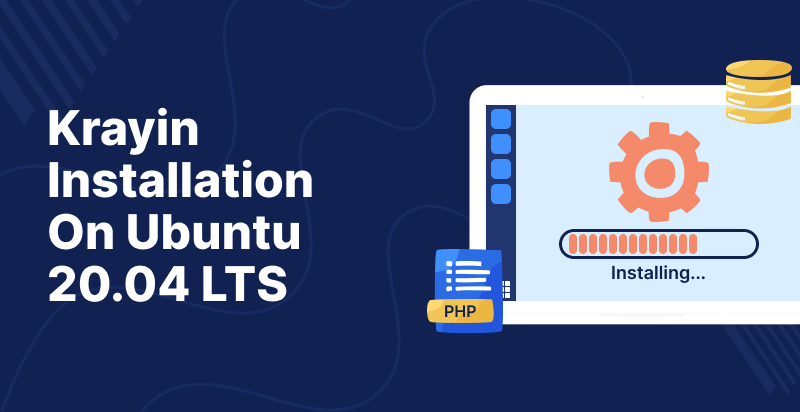Introduction
Krayin CRM is a custom CRM system built on some of the most cutting-edge open-source technologies. Including Laravel, a PHP framework, and Vue.js, a progressive Javascript framework.
Laravel CRM is a free and open-source CRM solution for SMEs and Enterprises For comprehensive customer lifecycle management.
Requirements
- Server: Apache 2 or NGINX.
- RAM: 3 GB or higher.
- PHP: 7.3 or higher.
- MySQL: 5.7.23 or higher OR MariaDB: 10.2.7 or Higher
- Node: 8.11.3 LTS or higher.
- Composer: 1.6.5 or higher.
What We’re Going To Use:
- OS: Ubuntu 20.04
- Server: Apache 2
- RAM: 3 GB
- PHP: 7.4
- MySQL: 8.0 (On localhost)
- Node.js: 14.x
- Curl
- Composer: 1.10.1
So let’s move to Krayin Installation
STEP 1: Install Prerequisites
Log in to your Ubuntu Server 20.04 and after logging in, install the necessary application software.
(i) Install Apache2, php7.4, and its modules by executing the listed commands in the correct order.
|
1 |
sudo apt update |
|
1 |
sudo apt install apache2 |
|
1 |
sudo systemctl start apache2.service |
|
1 |
sudo systemctl enable apache2.service |
|
1 |
sudo apt-get install -y php7.4 php7.4-{common,gmp,curl,soap,bcmath,intl,mbstring,xmlrpc,mysql,gd,xml,cli,zip} libapache2-mod-php7.4 |
If any of the PHP modules remains, through this command, you may install it.
|
1 |
sudo apt-get install php7.4-{{ module_name }} |
Check the version of PHP. If it is php7.4.x, then allow the PHP module apache and then rewrite the apache module.
|
1 |
php -v |
|
1 |
sudo a2enmod php7.4 |
|
1 |
sudo a2enmod rewrite |
|
1 |
sudo service apache2 restart |
(ii) Install Curl and Node.js version 10.x
|
1 |
sudo apt-get install curl |
|
1 |
curl -sL https://deb.nodesource.com/setup_14.x | sudo -E bash - |
|
1 |
sudo apt-get install -y nodejs |
(iii) Install the Composer
|
1 |
apt install composer -y |
|
1 |
composer -V |
STEP 2: SSH User creation
Presently, we were in our server’s root user, but because of security issues, we do not keep our application code in the directories of the root user. So, we have to create another SSH user for this.
Create an SSH user who will be the owner of the application code. I created an SSH user with the name “Krayin.” You can pick any name you want.
|
1 |
sudo adduser krayin |
This prompts a password window where you can set the password. The remaining fields can be left empty by simply pressing the enter key. After creating a user, we will switch to a new user.
|
1 |
su – krayin |
STEP 3: Download Krayin by using the command below:
|
1 |
composer create-project krayin/laravel-crm |
After downloading, a directory name “laravel-crm” will be created inside the krayin directory, then go to the public directory / laravel-crm. It is the directory that loads index.php.
|
1 |
cd laravel-crm/public |
STEP 4: Apache configurationamd
To support the web pages we will configure Apache. So, we need to switch again to the root user for configuring Apache.
|
1 |
sudo nano /etc/apache2/sites-enabled/000-default.conf |
You will find the following lines as shown below, after executing the above command.
Now, change this to :
Save it, and exit the editor.
Furthermore, configure the envvars file by executing the below command :
|
1 |
sudo nano /etc/apache2/envvars |
And find these lines :
Modify the apache run user in this way:
And configure file apache2.conf by the following command :
|
1 |
sudo nano /etc/apache2/apache2.conf |
You will find the block code as shown below :
Modify it to the following code :
<Directory /home/kryain/laravel-crm/public/>
Options FollowSymLinks
AllowOverride All
Require all granted
</Directory>
Save the file and exit the editor.
STEP 5: Database creation
Install MYSQL Server for database creation by executing the following commands and when a password is asked after the below two commands, simply press ENTER.
|
1 |
sudo apt-get install mysql-server |
|
1 |
sudo mysql -u root -p |
|
1 |
create database krayindb; |
|
1 |
CREATE USER 'krayinuser'@'localhost' IDENTIFIED BY 'krayin'; |
|
1 |
GRANT ALL ON krayindb.* TO 'krayinuser'@'localhost' WITH GRANT OPTION; |
|
1 |
flush privileges; |
|
1 |
exit; |
Meanwhile, make some changes to the php.ini file
|
1 |
sudo nano /etc/php/7.4/apache2/php.ini |
file_uploads = On
allow_url_fopen = On
short_open_tag = On
memory_limit = 256M
upload_max_filesize = 100M
max_execution_time = 360
date.timezone = America/Chicago
After all the above-mentioned steps, please enable permission to access your krayin root directory as shown below:
|
1 |
sudo chmod -R 755 /home/krayin/laravel-crm |
|
1 |
sudo chown -R krayin:krayin /home/krayin/laravel-crm |
|
1 |
sudo service apache2 restart |
STEP 6 : Krayin configuration
Now, in the laravel-crm directory, open the.env file and fill in the information as listed in the image below.
And run the command;
|
1 |
php artisan krayin-crm:install |
Following a successful installation, you’ll receive the message shown below.
In addition, this is what the default admin dashboard looks like.
Conclusion
In this tutorial, you learned how to install Krayin on an Ubuntu 20.04 LTS server.
In short, your eCommerce platform is ready to use. You may now proceed with the CRM application and manage your customers on the go.
Thanks For Reading!
We hope it works for you! During this blog, you have found something valuable.
Are you curious about Krayin’s plans? Simply click the link: https://store.webkul.com/catalogsearch/result/?cat=All+Categories&q=krayin
In case of any help or query, please contact us or raise a ticket.