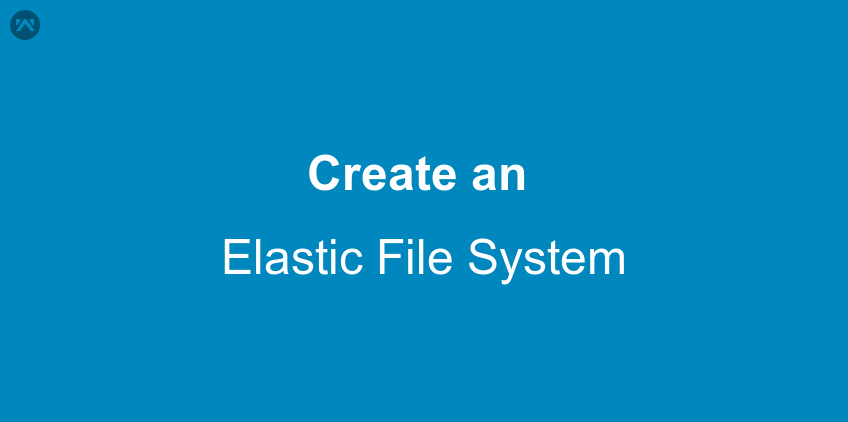In our previous blog http://cloudkul.com/blog/introduction-to-efs/, we have discussed about Amazon elastic file system on an introductory note and a brief overview about few available storage options for ec2 instances. Now we will create an elastic file system and mount it up on an EC2 instance.
Getting Started with EFS
First things first, login to your AWS account and go to https://console.aws.amazon.com/efs.
EFS Client Configuration
Here file system name is “efs”. You can replace it by your own file name. After mounting up, the file system will appear like a local set of directories and files.
|
1 2 3 4 |
sudo su apt-get install nfs-common mkdir your_file_or_directory_name mount -t nfs4 -o nfsvers=4.1,rsize=1048576,wsize=1048576,hard,timeo=600,retrans=2 fs-70830639.efs.us-east-1.amazonaws.com:/ your_file_or_directory_name |
Whatever you add in this directory will persist even after detaching the file system. You can detach this file system and mount it on another EC2 instance. Although, we will need to re-mount our file system every time the server reboots. In order to ensure automated mount-up, we should create its entry in /etc/fstab file as mentioned in AWS docs.
|
1 |
mount-target-DNS:/ efs-mount-point nfs4 nfsvers=4.1,rsize=1048576,wsize=1048576,hard,timeo=600,retrans=2,_netdev 0 0 |
Where mount-target-DNS: / is the DNS name for the file system that you want to mount and efs-mount-point is the mount point for the EFS file system on your EC2 instance. Each file system has a unique DNS name for each availability zone in which you have created a mount target.
To unmount your file system,
|
1 |
umount your_file_or_directory_name |
So far we have discussed how to mount EFS on a single EC2 instance. It can mounted on multiple instances, hence shareable. In our next blog, we will discuss integration of EFS with Amazon ECS.